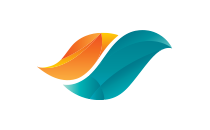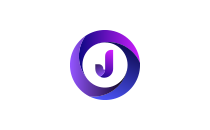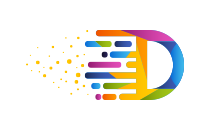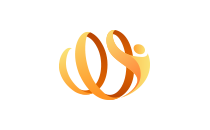Python Overview
Python is a high-level, interpreted, interactive, and object-oriented scripting language. Python is designed to be highly readable. It uses English keywords frequently where as other languages use punctuation, and it has fewer syntactical constructions than other languages.
Python is Interpreted −
Python is processed at runtime by the interpreter. You do not need to compile your program before executing it. This is similar to PERL and PHP.
Python is Interactive −
You can actually sit at a Python prompt and interact with the interpreter directly to write your programs.
Python is Object-Oriented −
Python supports Object-Oriented style or technique of programming that encapsulates code within objects.
Python is a Beginner's Language −
Python is a great language for beginner-level programmers and supports the development of a wide range of applications from simple text processing to WWW browsers to games.
Python History
Python was developed by Guido van Rossum in the late eighties and early nineties at the National Research Institute for Mathematics and Computer Science in the Netherlands.
Python is derived from many other languages, including ABC, Modula-3, C, C++, Algol-68, SmallTalk, and Unix shell and other scripting languages.
Python is copyrighted. Like Perl, Python source code is now available under the GNU General Public License (GPL).
Python is now maintained by a core development team at the institute, although Guido van Rossum still holds a vital role in directing its progress.
On December 3, 2008, Python 3.0 (also called "Py3K") was released. It was designed to rectify the fundamental flaw of the language.
On December 3, 2008, Python 3.0 (also called "Py3K") was released. It was designed to rectify the fundamental flaw of the language.
Python Features
Easy-to-learn −
Python has few keywords, simple structure, and a clearly defined syntax. This allows the student to pick up the language quickly.
Easy-to-read −
Python code is more clearly defined and visible to the eyes.
Easy-to-maintain −
Python's source code is fairly easy-to-maintain.
A broad standard library −
Python's bulk of the library is very portable and cross-platform compatible on UNIX, Windows, and Macintosh.
Interactive Mode −
Python has support for an interactive mode which allows interactive testing and debugging of snippets of code.
Portable −
Python can run on a wide variety of hardware platforms and has the same interface on all platforms.
Extendable −
You can add low-level modules to the Python interpreter. These modules enable programmers to add to or customize their tools to be more efficient.
Databases −
Python provides interfaces to all major commercial databases.
GUI Programming −
Python supports GUI applications that can be created and ported to many system calls, libraries, and windows systems, such as Windows MFC, Macintosh, and the X Window system of Unix.
Scalable −
Python provides a better structure and support for large programs than shell scripting.
Apart from the above-mentioned features, Python has a big list of good features, few are listed below −
- It supports functional and structured programming methods as well as OOP.
- It can be used as a scripting language or can be compiled to byte-code for building large applications.
- It provides very high-level dynamic data types and supports dynamic type checking. IT supports automatic garbage collection.
- It can be easily integrated with C, C++, COM, ActiveX, CORBA, and Java.
Python Applications
Python is known for its general-purpose nature that makes it applicable in almost every domain of software development. Python makes its presence in every emerging field. It is the fastest-growing programming language and can develop any application.
Here, we are specifying application areas where Python can be applied.
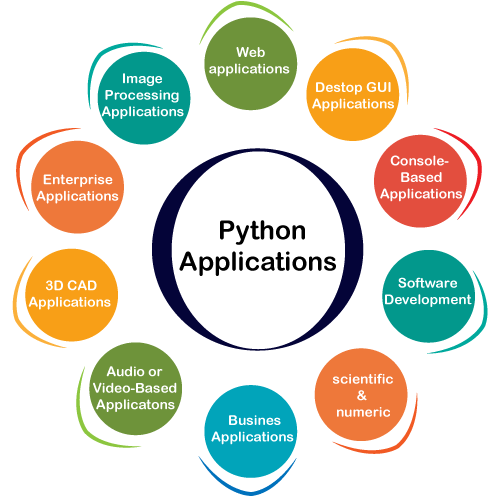
1) Web Applications
We can use Python to develop web applications. It provides libraries to handle internet protocols such as HTML and XML, JSON, Email processing, request, beautiful soup, Feedparser, etc. One of Python web-framework named Django is used on Instagram. Python provides many useful frameworks, and these are given below:
- Django and Pyramid framework(Use for heavy applications)
- Flask and Bottle (Micro-framework)
- Plone and Django CMS (Advance Content management)
2) Desktop GUI Applications
The GUI stands for the Graphical User Interface, which provides a smooth interaction to any application. Python provides a Tk GUI library to develop a user interface. Some popular GUI libraries are given below.
- Tkinter or Tk
- wxWidgetM
- Kivy (used for writing multitouch applications )
- PyQt or Pyside
3) Console-based Application
Console-based applications run from the command-line or shell. These applications are computer program which are used commands to execute. This kind of application was more popular in the old generation of computers. Python can develop this kind of application very effectively. It is famous for having REPL, which means the Read-Eval-Print Loop that makes it the most suitable language for the command-line applications.
Python provides many free library or module which helps to build the command-line apps. The necessary IO libraries are used to read and write. It helps to parse argument and create console help text out-of-the-box. There are also advance libraries that can develop independent console apps.
4) Software Development
Python is useful for the software development process. It works as a support language and can be used to build control and management, testing, etc.
- SCons is used to build control.
- Buildbot and Apache Gumps are used for automated continuous compilation and testing.
- Round or Trac for bug tracking and project management.
5) Scientific and Numeric
This is the era of Artificial intelligence where the machine can perform the task the same as the human. Python language is the most suitable language for Artificial intelligence or machine learning. It consists of many scientific and mathematical libraries, which makes easy to solve complex calculations.
Implementing machine learning algorithms require complex mathematical calculation. Python has many libraries for scientific and numeric such as Numpy, Pandas, Scipy, Scikit-learn, etc. If you have some basic knowledge of Python, you need to import libraries on the top of the code. Few popular frameworks of machine libraries are given below.
- SciPy
- Scikit-learn
- NumPy
- Pandas
- Matplotlib
6) Business Applications
Business Applications differ from standard applications. E-commerce and ERP are an example of a business application. This kind of application requires extensively, scalability and readability, and Python provides all these features.
Oddo is an example of the all-in-one Python-based application which offers a range of business applications. Python provides a Tryton platform which is used to develop the business application.
7) Audio or Video-based Applications
Python is flexible to perform multiple tasks and can be used to create multimedia applications. Some multimedia applications which are made by using Python are TimPlayer, cplay, etc. The few multimedia libraries are given below.
- Gstreamer
- Pyglet
- QT Phonon
8) 3D CAD Applications
The CAD (Computer-aided design) is used to design engineering related architecture. It is used to develop the 3D representation of a part of a system. Python can create a 3D CAD application by using the following functionalities.
- Fandango (Popular )
- CAMVOX
- HeeksCNC
- AnyCAD
- RCAM
9) Enterprise Applications
Python can be used to create applications that can be used within an Enterprise or an Organization. Some real-time applications are OpenERP, Tryton, Picalo, etc.
10) Image Processing Application
Python contains many libraries that are used to work with the image. The image can be manipulated according to our requirements. Some libraries of image processing are given below.
- OpenCV
- Pillow
- SimpleITK
In this topic, we have described all types of applications where Python plays an essential role in the development of these applications. In the next tutorial, we will learn more concepts about Python.
Python Install
How to Install Python (Environment Set-up)
In this section of the tutorial, we will discuss the installation of Python on various operating systems.
Installation on Windows
Visit the link https://www.python.org/downloads/ to download the latest release of Python. In this process, we will install Python 3.6.7 on our Windows operating system.

Double-click the executable file, which is downloaded; the following window will open. Select Customize installation and proceed.
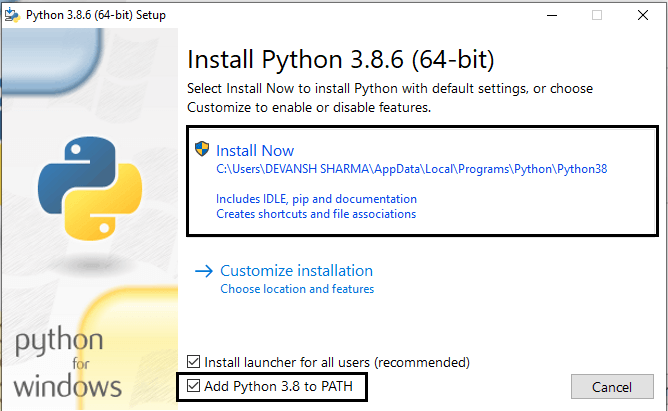
The following window shows all the optional features. All the features need to be installed and are checked by default; we need to click next to continue.
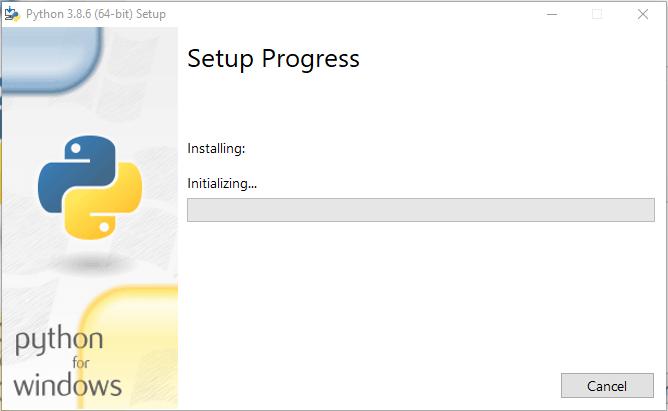
The following window shows a list of advanced options. Check all the options which you want to install and click next. Here, we must notice that the first check-box (install for all users) must be checked.
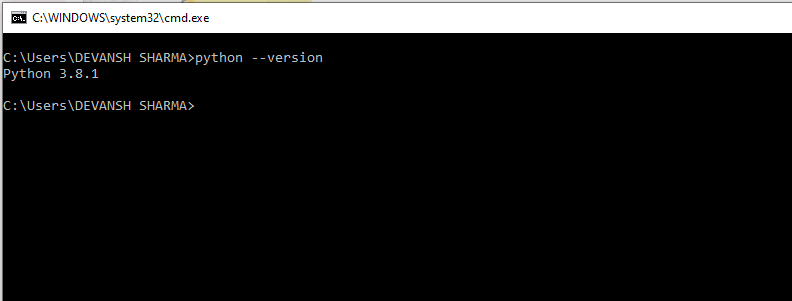
Now, we are ready to install python-3.6.7. Let's install it.
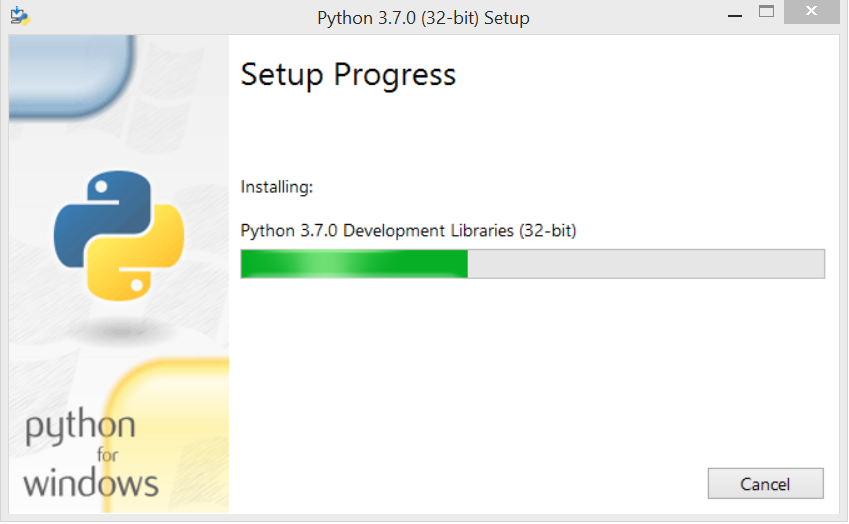
Now, try to run python on the command prompt. Type the command python in case of python2 or python3 in case of python3. It will show an error as given in the below image. It is because we haven't set the path.
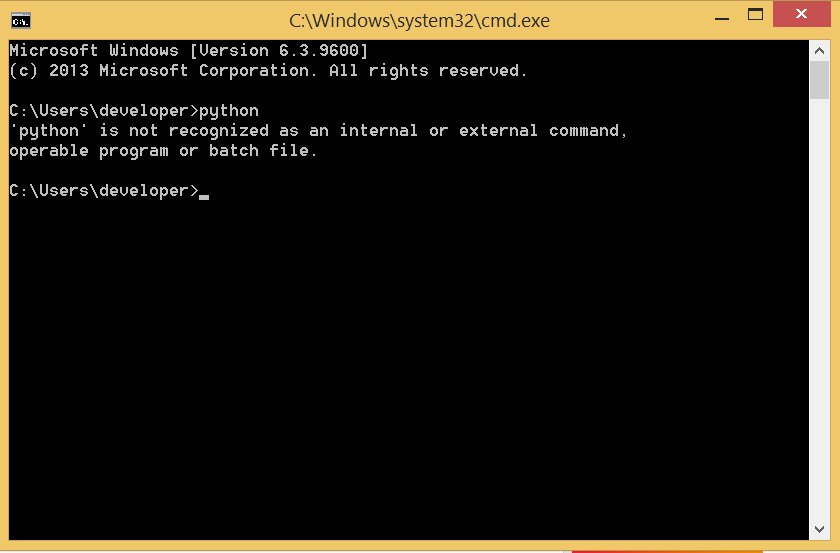
To set the path of python, we need to the right click on "my computer" and go to Properties → Advanced → Environment Variables.
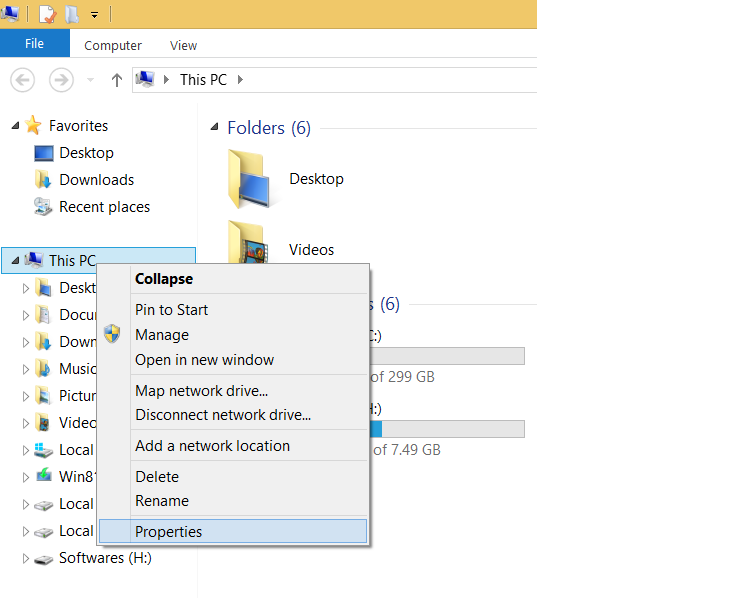
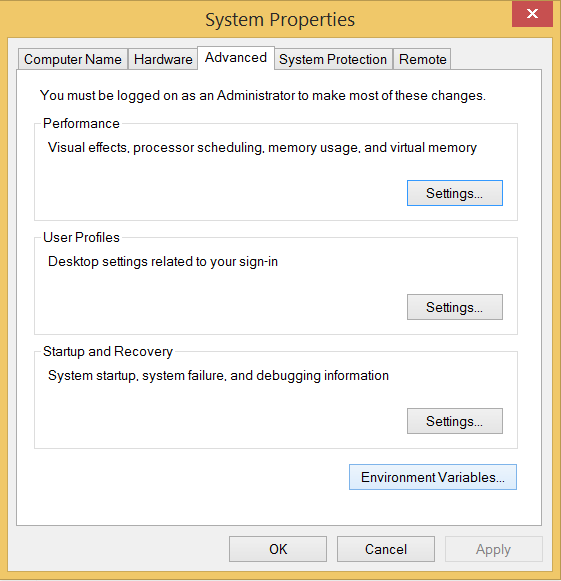
Add the new path variable in the user variable section.
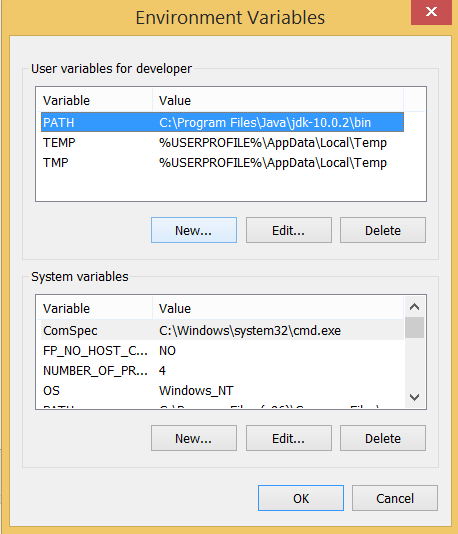
Type PATH as the variable name and set the path to the installation directory of the python shown in the below image.
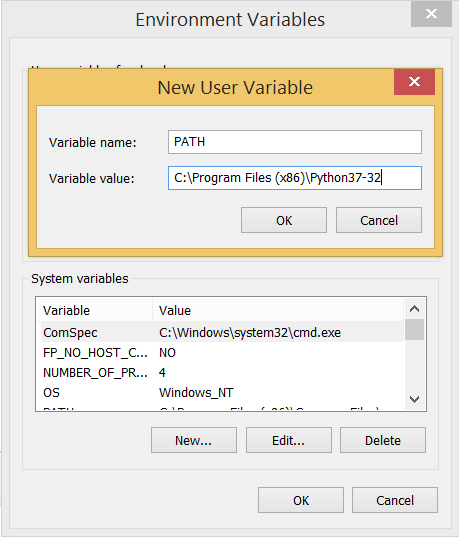
Now, the path is set; we are ready to run python on our local system. Restart CMD, and type python again. It will open the python interpreter shell where we can execute the python statements.
Installation on Mac
To install python3 on MacOS, visit the link https://www.javatpoint.com/how-to-install-python-on-macand follow the instructions given in the tutorial.
Installation on CentOS
To install Python3 on CentOS, visit the link https://www.javatpoint.com/how-to-install-python-on-centosand follow the instructions given in the tutorial.
Installation on Ubuntu
To install Python3 on Ubuntu, visit the link https://www.javatpoint.com/how-to-install-python-in-ubuntu and follow the instructions given in the tutorial.
Basic Syntax
The Python language has many similarities to Perl, C, and Java. However, there are some definite differences between the languages.
First Python Program
Let us execute the programs in different modes of programming.
Interactive Mode Programming
Invoking the interpreter without passing a script file as a parameter brings up the following prompt −
$ python
Python 3.3.2 (default, Dec 10 2013, 11:35:01)
[GCC 4.6.3] on Linux
Type "help", "copyright", "credits", or "license" for more information.
>>>
On Windows:
Python 3.4.3 (v3.4.3:9b73f1c3e601, Feb 24 2015, 22:43:06) [MSC v.1600 32 bit(Intel)] on win32
Type "copyright", "credits" or "license()" for more information.
>>>
Type the following text at the Python prompt and press Enter −
>>> print ("Hello, Python!")
If you are running the older version of Python (Python 2.x), use of parenthesis as inprint function is optional. This produces the following result −
Hello, Python!
Script Mode Programming
Invoking the interpreter with a script parameter begins execution of the script and continues until the script is finished. When the script is finished, the interpreter is no longer active.
Let us write a simple Python program in a script. Python files have the extension .py. Type the following source code in a test.py file −
print ("Hello, Python!")
We assume that you have the Python interpreter set in PATHvariable. Now, try to run this program as follows −
On Linux
$ python test.py
This produces the following result −
Hello, Python!
On Windows
C:\Python34>Python test.py This produces the following result − Hello, Python!
Let us try another way to execute a Python script in Linux. Here is the modified test.py file −
print ("Hello, Python!")
We assume that you have Python interpreter available in the /usr/bin directory. Now, try to run this program as follows −
$ chmod +x test.py # This is to make file executable
$./test.py
This produces the following result −
Hello, Python!
Python Identifiers
A Python identifier is a name used to identify a variable, function, class, module or other object. An identifier starts with a letter A to Z or a to z or an underscore (_) followed by zero or more letters, underscores and digits (0 to 9).
Python does not allow punctuation characters such as @, $, and % within identifiers. Python is a case sensitive programming language. Thus, Manpower and manpower are two different identifiers in Python.
Here are naming conventions for Python identifiers −
- Class names start with an uppercase letter. All other identifiers start with a lowercase letter.
- Starting an identifier with a single leading underscore indicates that the identifier is private.
- Starting an identifier with two leading underscores indicates a strong private identifier.
If the identifier also ends with two trailing underscores, the identifier is a language-defined special name.
Reserved Words
The following list shows the Python keywords. These are reserved words and you cannot use them as constants or variables or any other identifier names. All the Python keywords contain lowercase letters only.
|
and |
exec |
not |
|
as |
finally |
or |
|
assert |
for |
pass |
|
break |
from |
|
|
class |
global |
raise |
|
continue |
if |
return |
|
def |
import |
try |
|
del |
in |
while |
|
elif |
is |
with |
|
else |
lambda |
yield |
|
except |
|
|
Lines and Indentation
Python does not use braces({}) to indicate blocks of code for class and function definitions or flow control. Blocks of code are denoted by line indentation, which is rigidly enforced.
The number of spaces in the indentation is variable, but all statements within the block must be indented the same amount.
For example −
if True:
print("True")
else:
print("False")
However, the following block generates an error −
if True:
print("Answer")
print("True")
else:
print("Answer")
print("False")
Thus, in Python all the continuous lines indented with the same number of spaces would form a block.
The following example has various statement blocks −
Note −
Do not try to understand the logic at this point of time. Just make sure you understood the various blocks even if they are without braces.
import sys try:
#open file stream
file = open(file_name, "w")
except IOError:
print("There was an error writing to", file_name)
sys.exit()
print("Enter '", file_finish,)
print "' When finished"
while file_text != file_finish:
file_text = raw_input("Enter text: ")
if file_text == file_finish:
# close the file file.close
break
file.write(file_text)
file.write("\n")
file.close()
file_name = input("Enter filename: ")
if len(file_name) == 0:
print("Next time please enter something")
sys.exit()
try:
file = open(file_name, "r")
except IOError:
print ("There was an error reading file")
sys.exit()
file_text = file.read()
file.close()
print(file_text)
Multi-Line Statements
Statements in Python typically end with a new line. Python, however, allows the use of the line continuation character (\) to denote that the line should continue. For example −
total = item_one + \
item_two + \
item_three
The statements contained within the [], {}, or () brackets do not need to use the line continuation character.
For example −
days = ['Monday', 'Tuesday', 'Wednesday', 'Thursday', 'Friday']
Quotation in Python
Python accepts single ('), double (") and triple (''' or """) quotes to denote string literals, as long as the same type of quote starts and ends the string.
The triple quotes are used to span the string across multiple lines. For example, all the following are legal −
word = 'word'
sentence = "This is a sentence."
paragraph = """This is a paragraph. It is made up of multiple lines and sentences."""
Comments in Python
A hash sign (#) that is not inside a string literal is the beginning of a comment. All characters after the #, up to the end of the physical line, are part of the comment and the Python interpreter ignores them.
#First comment
print ("Hello, Python!")
#second comment
This produces the following result −
Hello, Python!
You can type a comment on the same line after a statement or expression −
name = "Madisetti" # This is again comment
Python does not have multiple-line commenting feature. You have to comment each line individually as follows −
#This is a comment.
#This is a comment, too.
#This is a comment, too.
#I said that already.
Using Blank Lines
A line containing only whitespace, possibly with a comment, is known as a blank line and Python totally ignores it.
In an interactive interpreter session, you must enter an empty physical line to terminate a multiline statement.
Waiting for the User
The following line of the program displays the prompt and, the statement saying “Press the enter key to exit”, and then waits for the user to take action −
input("\n\nPress the enter key to exit.")
Here, "\n\n" is used to create two new lines before displaying the actual line. Once the user presses the key, the program ends. This is a nice trick to keep a console window open until the user is done with an application.
Multiple Statements on a Single Line
The semicolon ( ; ) allows multiple statements on a single line given that no statement starts a new code block. Here is a sample snip using the semicolon −
import sys; x = 'foo'; sys.stdout.write(x + '\n')
Multiple Statement Groups as Suites
Groups of individual statements, which make a single code block are called suites in Python. Compound or complex statements, such as if, while, def, and class require a header line and a suite.
Header lines begin the statement (with the keyword) and terminate with a colon ( : ) and are followed by one or more lines which make up the suite. For example −
if expression : suite
elif expression : suite
else:
suite
Command Line Arguments
Many programs can be run to provide you with some basic information about how they should be run. Python enables you to do this with -h −
$ python -h
usage: python [option] ... [-c cmd | -m mod | file | -] [arg] ... Options and arguments (and corresponding environment variables):
-c cmd : program passed in as string (terminates option list)
-d : debug output from parser (also PYTHONDEBUG=x)
-E : ignore environment variables (such as PYTHONPATH)
-h : print this help message and exit
[ etc. ]
Variable Types
Variables are nothing but reserved memory locations to store values. It means that when you create a variable, you reserve some space in the memory.
Based on the data type of a variable, the interpreter allocates memory and decides what can be stored in the reserved memory. Therefore, by assigning different data types to the variables, you can store integers, decimals, or characters in these variables.
Assigning Values to Variables
Python variables do not need an explicit declaration to reserve memory space. The declaration happens automatically when you assign a value to a variable. The equal sign (=) is used to assign values to variables.
The operand to the left of the = operator is the name of the variable and the operand to the right of the = operator is the value stored in the variable.
For example −
counter =100 # An integer assignment
miles = 1000.0 # A floating point
name = "Pybron" # A string
print (counter)
print (miles)
print (name)
Here, 100, 1000.0, and "John" are the values assigned to counter, miles, and name variables, respectively.
This produces the following result −
100
1000.0
John
Multiple Assignment
Python allows you to assign a single value to several variables simultaneously.
For example −
a = b = c = 1
Here, an integer object is created with the value 1, and all the three variables are assigned to the same memory location. You can also assign multiple objects to multiple variables.
For example −
a, b, c = 1, 2, "john"
Here, two integer objects with values 1 and 2 are assigned to the variables a and b respectively, and one string object with the value "john" is assigned to the variable c.
Standard Data Types
The data stored in memory can be of many types. For example, a person's age is stored as a numeric value and his or her address is stored as alphanumeric characters. Python has various standard data types that are used to define the operations possible on them and the storage method for each of them.
Python has five standard data types −
Numbers
String
List
Tuple
Dictionary
Python Numbers
Number data types store numeric values. Number objects are created when you assign a value to them.
For example −
var1 = 1
var2 = 10
You can also delete the reference to a number object by using the del statement.
The syntax of the del statement is −
del var1[,var2[,var3[ ...... ,varN]]]]
You can delete a single object or multiple objects by using the del statement.
For example −
del var
del var_a, var_b
Python supports three different numerical types −
int (signed integers)
float (floating point real values)
complex (complex numbers)
All integers in Python3 are represented as long integers. Hence, there is no separate number type as long.
Examples
Here are some examples of numbers −
|
int |
float |
complex |
|
10 |
0.0 |
3.14j |
|
100 |
15.20 |
45.j |
|
-786 |
-21.9 |
9.322e-36j |
|
080 |
32.3+e18 |
.876j |
|
-0490 |
-90. |
-.6545+0J |
|
-0x260 |
-32.54e100 |
3e+26J |
|
0x69 |
70.2-E12 |
4.53e-7j |
A complex number consists of an ordered pair of real floating-point numbers denoted by x + yj, where x and y are real numbers and j is the imaginary unit.
Python Strings
Strings in Python are identified as a contiguous set of characters represented in the quotation marks. Python allows either pair of single or double-quotes. Subsets of strings can be taken using the slice operator ([ ] and [:] ) with indexes starting at 0 in the beginning of the string and working their way from -1 to the end.
The plus (+) sign is the string concatenation operator and the asterisk (*) is the repetition operator.
For example −
str = 'Hello World!'
print(str) # Prints complete string
print(str[0]) # Prints first character of the string
print(str[2:5]) # Prints characters starting from 3rd to 5th
print(str[2:]) # Prints string starting from 3rd character
print(str * 2) # Prints string two times
print(str + "TEST") # Prints concatenated string
This will produce the following result −
Hello World!
H
llo
llo World!
Hello World!Hello World!
Hello World!TEST
Python Lists
Lists are the most versatile of Python's compound data types. A list contains items separated by commas and enclosed within square brackets ([]). To some extent, lists are similar to arrays in C. One of the differences between them is that all the items belonging to a list can be of different data types.
The values stored in a list can be accessed using the slice operator ([ ] and [:]) with indexes starting at 0 at the beginning of the list and working their way to end -1. The plus (+) sign is the list concatenation operator, and the asterisk (*) is the repetition operator. For example −
list = ['abcd', 786, 2.23, 'john', 70.2]
tinylist = [123, 'john']
print(list) # Prints complete list
print(list[0]) # Prints first element of the list
print(list[1:3]) # Prints elements starting from 2nd till 3rd
print(list[2:]) # Prints elements starting from 3rd element
print(tinylist * 2) # Prints list two times
print(list + tinylist) # Prints concatenated lists
This produces the following result −
['abcd', 786, 2.23, 'john', 70.200000000000003]
abcd
[786, 2.23]
[2.23, 'john', 70.200000000000003]
[123, 'john', 123, 'john']
['abcd', 786, 2.23, 'john', 70.200000000000003, 123, 'john']
Python Tuples
A tuple is another sequence data type that is similar to the list. A tuple consists of a number of values separated by commas. Unlike lists, however, tuples are enclosed within parenthesis.
The main difference between lists and tuples are − Lists are enclosed in brackets ( [ ] ) and their elements and size can be changed, while tuples are enclosed in parentheses ( ( ) ) and cannot be updated. Tuples can be thought of as read-only lists. For example −
tuple = ('abcd', 786, 2.23, 'john', 70.2)
tinytuple = (123, 'john')
print(tuple) # Prints complete tuple
print(tuple[0]) # Prints first element of the tuple
print(tuple[1:3]) # Prints elements starting from 2nd till 3rd
print(tuple[2:]) # Prints elements starting from 3rd element
print(tinytuple * 2) # Prints tuple two times
print(tuple + tinytuple) # Prints concatenated tuple
This produces the following result −
('abcd', 786, 2.23, 'john', 70.200000000000003)
abcd
(786, 2.23)
(2.23, 'john', 70.200000000000003)
(123, 'john', 123, 'john')
('abcd', 786, 2.23, 'john', 70.200000000000003, 123, 'john')
The following code is invalid with a tuple because we attempted to update a tuple, which is not allowed.
Similar case is possible with lists −
tuple = ( 'abcd', 786, 2.23, 'john', 70.2)
list = ['abcd', 786, 2.23, 'john', 70.2]
tuple[2] = 1000 # Invalid syntax with tuple
list[2] = 1000 # Valid syntax with list
Python Dictionary
Python's dictionaries are kind of hash-table type. They work like associative arrays or hashes found in Perl and consist of key-value pairs. A dictionary key can be almost any Python type, but are usually numbers or strings. Values, on the other hand, can be any arbitrary Python object.
Dictionaries are enclosed by curly braces ({ }) and values can be assigned and accessed using square braces ([]).
For example −
dict = {}
dict['one'] = "This is one"
dict[2] = "This is two"
tinydict = {'name':'john', 'code':6734, 'dept':'sales'}
print(dict['one']) # Prints value for 'one' key
print(dict[2]) # Prints value for 2 key
print(tinydict) # Prints complete dictionary
print(tinydict.keys()) # Prints all the keys
print(tinydict.values()) # Prints all the values
This produces the following result −
This is one
This is two
{'name':'john', 'dept':'sales', 'code':6734}
dict_keys(['name', 'dept', 'code'])
dict_values(['john', 'sales', 6734])
Dictionaries have no concept of order among the elements. It is incorrect to say that the elements are "out of order"; they are simply unordered.
Data Type Conversion
Sometimes, you may need to perform conversions between the built-in types. To convert between types, you simply use the type-names as a function.
There are several built-in functions to perform a conversion from one data type to another. These functions return a new object representing the converted value.
|
Sr.No. |
Function & Description |
|
1 |
int(x [,base]) Converts x to an integer. The base specifies the base if x is a string. |
|
2 |
float(x) Converts x to a floating-point number. |
|
3 |
complex(rel [,imag]) Creates a complex number. |
|
4 |
str(x) Converts object x to a string representation. |
|
5 |
repr(x) Converts object x to an expression string. |
|
6 |
eval(str) Evaluates a string and returns an object. |
|
7 |
tuple(s) Converts s to a tuple. |
|
8 |
list(s) Converts s to a list. |
|
9 |
set(s) Converts s to a set. |
|
10 |
dict(d) Creates a dictionary. d must be a sequence of (key, value) tuples. |
|
11 |
frozenset(s) Converts s to a frozen set. |
|
12 |
chr(x) Converts an integer to a character. |
|
13 |
unichr(x) Converts an integer to a Unicode character. |
|
14 |
ord(x) Converts a single character to its integer value. |
|
15 |
hex(x) Converts an integer to a hexadecimal string. |
|
16 |
oct(x) Converts an integer to an octal string. |
Python Operators
Operators are the constructs, which can manipulate the value of operands. Consider the expression 4 + 5 = 9. Here, 4 and 5 are called the operands and + is called the operator.
Types of Operator
Python language supports the following types of operators −
Arithmetic Operators
Comparison (Relational) Operators
Assignment Operators
Logical Operators
Bitwise Operators
Membership Operators
Identity Operators
Let us have a look at all the operators one by one.
Python Arithmetic Operators
Assume variable a holds the value 10 and variable b holds the value 21, then −
Show Example
|
Operator |
Description |
Example |
|
+ Addition |
Adds values on either side of the operator. |
a + b = 31 |
|
- Subtraction |
Subtracts right hand operand from left hand operand. |
a – b = -11 |
|
* Multiplication |
Multiplies values on either side of the operator |
a * b = 210 |
|
/ Division |
Divides left hand operand by right hand operand |
b / a = 2.1 |
|
% Modulus |
Divides left hand operand by right hand operand and returns remainder |
b % a = 1 |
|
** Exponent |
Performs exponential (power) calculation on operators |
a**b =10 to the power 20 |
|
// |
Floor Division - The division of operands where the result is the quotient in which the digits after the decimal point are removed. But if one of the operands is negative, the result is floored, i.e., rounded away from zero (towards negative infinity): |
9//2 = 4 and 9.0//2.0 = 4.0, -11//3 = -4, -11.0//3 = -4.0 |
Python Comparison Operators
These operators compare the values on either side of them and decide the relation among them. They are also called Relational operators.
Assume variable a holds the value 10 and variable b holds the value 20, then −
Show Example
|
Operator |
Description |
Example |
|
== |
If the values of two operands are equal, then the condition becomes true. |
(a == b) is not true. |
|
!= |
If the values of two operands are not equal, then the condition becomes true. |
(a!= b) is true. |
|
> |
If the value of left operand is greater than the value of the right operand, then condition becomes true. |
(a > b) is not true. |
|
< |
If the value of left operand is less than the value of right operand, then condition becomes true. |
(a < b) is true. |
|
>= |
If the value of left operand is greater than or equal to the value of right operand, then condition becomes true. |
(a >= b) is not true. |
|
<= |
If the value of left operand is less than or equal to the value of right operand, then condition becomes true. |
(a <= b) is true. |
Python Assignment Operators
Assume variable a holds the value 10 and variable b holds the value 20, then −
Show Example
|
Operator |
Description |
Example |
|
= |
Assigns values from right side operands to left side operand |
c = a + b assigns value of a + b into c |
|
+= Add AND |
It adds right operand to the left operand and assign the result to left operand |
c += a is equivalent to c = c+ a |
|
-= Subtract AND |
It subtracts right operand from the left operand and assign the result to left operand |
c -= a is equivalent to c = c - a |
|
*= Multiply AND |
It multiplies right operand with the left operand and assign the result to left operand |
c *= a is equivalent to c = c * a |
|
/= Divide AND |
It divides left operand with the right operand and assign the result to left operand |
c /= a is equivalent to c = c / ac /= a is equivalent to c = c/ a |
|
%= Modulus AND |
It takes modulus using two operands and assign the result to left operand |
c %= a is equivalent to c = c % a |
|
**= Exponent AND |
Performs exponential (power) calculation on operators and assign value to the left operand |
c **= a is equivalent to c = c** a |
|
//= Floor Division |
It performs floor division on operators and assign value to the left operand |
c //= a is equivalent to c = c// a |
Python Bitwise Operators
Bitwise operator works on bits and performs a bit-by-bit operation. Assume if a = 60; and b = 13; Now in a binary format they will be as follows −
a = 0011 1100
b = 0000 1101
-----------------
a&b = 0000 1100
a|b = 0011 1101
a^b = 0011 0001
~a = 1100 0011
Python's built-in function bin() can be used to obtain a binary representation of an integer number.
The following Bitwise operators are supported by Python language −
Show Example
|
Operator |
Description |
Example |
|
& Binary AND |
Operator copies a bit, to the result, if it exists in both operands |
(a & b) (means 0000 1100) |
|
| Binary OR |
It copies a bit, if it exists in either operand. |
(a | b) = 61 (means 0011 1101) |
|
^ Binary XOR |
It copies the bit, if it is set in one operand but not both. |
(a ^ b) = 49 (means 0011 0001) |
|
~ Binary Ones Complement |
It is unary and has the effect of 'flipping' bits. |
(~a ) = -61 (means 1100 0011 in 2's complement form due to a signed binary number. |
|
<< Binary Left Shift |
The left operand's value is moved left by the number of bits specified by the right operand. |
a << = 240 (means 11110000) |
|
>> Binary Right Shift |
The left operand's value is moved right by the number of bits specified by the right operand. |
a >> = 15 (means 00001111) |
Python Logical Operators
The following logical operators are supported by Python language. Assume variable a holds True and variable b holds False then −
|
Operator |
Description |
Example |
|
and Logical AND |
If both the operands are true then condition becomes true. |
(a and b) is False. |
|
or Logical OR |
If any of the two operands are non-zero then condition becomes true. |
(a or b) is True. |
|
not Logical NOT |
Used to reverse the logical state of its operand. |
Not(a and b) is True. |
Python Membership Operators
Python’s membership operators test for membership in a sequence, such as strings, lists, or tuples. There are two membership operators as explained below −
Show Example
|
Operator |
Description |
Example |
|
in |
Evaluates to true if it finds a variable in the specified sequence and false otherwise. |
x in y, here in results in a 1 if x is a member of sequence y. |
|
not in |
Evaluates to true if it does not finds a variable in the specified sequence and false otherwise. |
x not in y, here not in results in a 1 if x is not a member of sequence y. |
Python Identity Operators
Identity operators compare the memory locations of two objects. There are two Identity operators as explained below −
Show Example
|
Operator |
Description |
Example |
|
is |
Evaluates to true if the variables on either side of the operator point to the same object and false otherwise. |
x is y, here is results in 1 if id(x) equals id(y). |
|
is not |
Evaluates to false if the variables on either side of the operator point to the same object and true otherwise. |
x is not y, here is not results in 1 if id(x) is not equal to id(y). |
Python Operators Precedence
The following table lists all operators from highest precedence to the lowest.
Show Example
|
Sr.No. |
Operator & Description |
|
1 |
**Exponentiation (raise to the power) |
|
2 |
~ + - Complement, unary plus and minus (method names for the last two are +@ and -@) |
|
3 |
* / % // Multiply, divide, modulo and floor division |
|
4 |
+ - Addition and subtraction |
|
5 |
>> << Right and left bitwise shift |
|
6 |
& Bitwise 'AND' |
|
7 |
^ | Bitwise exclusive `OR' and regular `OR' |
|
8 |
<= < > >= Comparison operators |
|
9 |
<> == != Equality operators |
|
10 |
= %= /= //= -= += *= **= Assignment operators |
|
11 |
is is not Identity operators |
|
12 |
in not in Membership operators |
|
13 |
not or and Logical operators |
Python If else
Decision-making is the anticipation of conditions occurring during the execution of a program and specified actions taken according to the conditions.
Decision structures evaluate multiple expressions, which produce TRUE or FALSE as the outcome. You need to determine which action to take and which statements to execute if the outcome is TRUE or FALSE otherwise.
Following is the general form of a typical decision-making structure found in most of the programming languages −
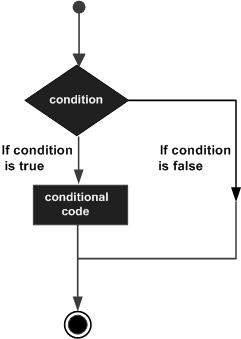
Python programming language assumes any non-zero and non-null values as TRUE, and any zero or null values as FALSE value.
Python programming language provides the following types of decision-making statements.
|
Sr.No. |
Statement & Description |
|
1 |
if statements An if statement consists of a boolean expression followed by one or more statements. |
|
2 |
if...else statements An if statement can be followed by an optional else statement, which executes when the boolean expression is FALSE. |
|
3 |
nested if statements You can use one if or else if statement inside another if or else if statement(s). |
Let us go through each decision-making statement quickly.
Single Statement Suites
If the suite of an if clause consists only of a single line, it may go on the same line as the header statement.
Example
Here is an example of a one-line if clause −
var = 100
if ( var == 100 ) :
print ("Value of expression is 100")
print ("Good bye!")
Output
When the above code is executed, it produces the following result −
Value of expression is 100 Good bye!
if Statements
if condition : statement
or
if condition :
statement-1
statement-2
....
If condition is true then statements will be executed.
Example:
|
name = input("Enter your name :") if name =="pybron": print("welcome to pybron") print("You did not enter pybron")
Outputs C:\Users\Manish\Desktop>python main.py Enter your name :pybron welcome to pybron You not enter pybron
C:\Users\Manish\Desktop>python main.py Enter your name :manish You did not enter pybron |
if-else Statements:
if condition :
Action-1
else :
Action-2
if condition is true then Action-1 will be executed otherwise Action-2 will be executed.
Example:
|
name = input("Enter your name :") if name =="pybron": print("welcome to pybron") else: print("You not enter pybron") print("Bye!!")
Outputs
C:\Users\Manish\Desktop>python main.py Enter your name :pybron welcome to pybron Bye!!
C:\Users\Manish\Desktop>python main.py Enter your name :Manish You not enter pybron Bye!! |
if-elif-else Statements:
Syntax:
if condition1:
Action-1
elif condition2:
Action-2
elif condition3:
Action-3
elif condition4:
Action-4
...
else:
Default Action
Example:
|
color=input("Enter Your Favourite Color:") if color=="black" : print("Black color is king of all color's.") elif color=="pink": print("Girls mostly choose pink") elif color=="blue": print("Blue color is my Favourite.") else : print("Other Colors are not recommended")
Outputs
C:\Users\Manish\Desktop>python main.py Enter Your Favourite Color:black Black color is king of all color's.
C:\Users\Manish\Desktop>python main.py Enter Your Favourite Color:pink Girls mostly choose pink
C:\Users\Manish\Desktop>python main.py Enter Your Favourite Color:blue Blue color is my Favourite.
C:\Users\Manish\Desktop>python main.py Enter Your Favourite Color:white Other Colors are not recommended |
Python Loops
In general, statements are executed sequentially − The first statement in a function is executed first, followed by the second, and so on. There may be a situation when you need to execute a block of code several number of times.
Programming languages provide various control structures that allow more complicated execution paths.
A loop statement allows us to execute a statement or group of statements multiple times. The following diagram illustrates a loop statement −
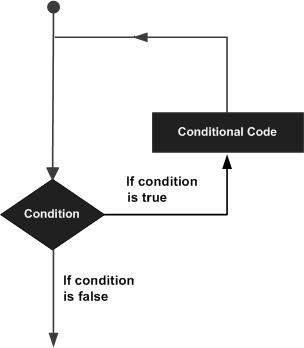
Python programming language provides the following types of loops to handle looping requirements.
|
Sr. No. |
Loop Type & Description |
|
1 |
while loop Repeats a statement or group of statements while a given condition is TRUE. It tests the condition before executing the loop body. |
|
2 |
for loop Executes a sequence of statements multiple times and abbreviates the code that manages the loop variable. |
|
3 |
nested loop You can use one or more loop inside any another while, or for loop. |
Loop Control Statements
The Loop control statements change the execution from its normal sequence. When the execution leaves a scope, all automatic objects that were created in that scope are destroyed.
Python supports the following control statements.
|
Sr.No. |
Control Statement & Description |
|
1 |
break statement Terminates the loop statement and transfers execution to the statement immediately following the loop. |
|
2 |
continue statement Causes the loop to skip the remainder of its body and immediately retest its condition prior to reiterating. |
|
3 |
pass statement The pass statement in Python is used when a statement is required syntactically but you do not want any command or code to execute. |
Let us go through the loop control statements briefly.
for loop:
If we want to execute some action for every element present in some sequence(it may be string or collection)then we should go for for loop.
Syntax:
for x in sequence :
body
where sequence can be string or any collection.
Body will be executed for every element present in the sequence.
Eg 1: To print characters present in the given string
|
p = "pybron" for i in p: print(i)
Output p y b r o n |
Eg 2: To print characters present in string index wise:
|
p = input("Enter String :") i = 0 for x in p: print("The character present at ",i,"index is :",x) i=i+1
Output Enter String :pybron The character present at 0 index is : p The character present at 0 index is : y The character present at 0 index is : b The character present at 0 index is : r The character present at 0 index is : o The character present at 0 index is : n |
Eg 3: To print Hello Pybron 5 times
|
for i in range(5): print("Hello Pybron")
Output Hello Pybron Hello Pybron Hello Pybron Hello Pybron Hello Pybron |
Eg 4: To display numbers from 0 to 5
|
for i in range(6): print(i)
Output 0 1 2 3 4 5 |
Eg 5: To display odd numbers from 0 to 15
|
for i in range(15): if (i%2!=0): print(i)
Output 1 3 5 7 9 11 13 |
while loop:
If we want to execute a group of statements iteratively until some condition false, then we should go for while loop.
Syntax:
while condition :
body
Eg 1: To print numbers from 1 to 5 by using while loop
|
x = 1 while(x<=5): print(x) x=x+1
Output 1 2 3 4 5 |
Nested Loops:
Sometimes we can take a loop inside another loop, which is also known as nested loops.
Eg: Write a program to dispaly *'s in Right angled triangled form
|
n = int(input("Enter number of rows:")) for i in range(1,n+1): print("* " * i)
Output Enter number of rows:5 * * * * * * * * * * * * * * * |
Eg. Write a program to display *'s in pyramid style(also known as an equivalent triangle)
|
n = int(input("Enter number of rows:")) for i in range(1,n+1): print(" " * (n-i),end="") print("* "*i)
Output Enter number of rows:6 * * * * * * * * * * * * * * * * * * * * * |
Python Break, Continue, Pass
Break
We can use break statement inside loops to break loop execution based on some condition.
|
for i in range(10): if i==7: print("processing is enough..plz break") break print(i)
Output 0 1 2 3 4 5 6 processing is enough..plz break |
continue:
We can use continue statement to skip current iteration and continue next iteration.
Eg 1: To print odd numbers in the range 0 to 9
|
for i in range(10): if i%2==0: continue print(i)
Output 1 3 5 7 9 |
Pass
In Python, the pass keyword is used to execute nothing; it means, when we don't want to execute code, the pass can be used to execute empty. It is the same as the name refers to. It just makes the control to pass by without executing any code.
|
for i in [1,2,3,4,5]: if(i==4): pass print("This is pass block",i) print(i)
Output 1 2 3 This is pass block 4 4 5 |
Python Iterator and Generator
Iterator
Iterator is an object which allows a programmer to traverse through all the elements of a collection, regardless of its specific implementation. In Python, an iterator object implements two methods, iter() and next().
String, List or Tuple objects can be used to create an Iterator.
list = [1,2,3,4]
it = iter(list) # this builds an iterator object
print (next(it)) #prints next available element in iterator
Iterator object can be traversed using regular for statement
for x in it:
print(x, end=" ")
or using next() function
while True:
try:
print(next(it))
except StopIteration:
sys.exit() #you have to nimport sys module for this
Generator
A generator is a function that produces or yields a sequence of values using yield method.
When a generator function is called, it returns a generator object without even beginning execution of the function. When the next() method is called for the first time, the function starts executing until it reaches the yield statement, which returns the yielded value. The yield keeps track i.e. remembers the last execution and the second next() call continues from previous value.
Example
The following example defines a generator, which generates an iterator for all the Fibonacci numbers
import sys
def fibonacci(n): #generator function
a, b, counter = 0, 1, 0
while True:
if (counter > n):
return
yield a
a, b = b, a + b
counter += 1
f = fibonacci(5) #f is iterator object
while True:
try:
print(next(f), end=" ")
except StopIteration:
sys.exit()
Python Number
Number data types store numeric values. They are immutable data types. This means, changing the value of a number data type results in a newly allocated object.
Number objects are created when you assign a value to them.
For example −
var1 = 1
var2 = 10
You can also delete the reference to a number object by using the del statement. The syntax of the del statement is −
del var1[,var2[,var3[ ...... ,varN]]]]
You can delete a single object or multiple objects by using the del statement. For example −
del var
del var_a, var_b
Python supports different numerical types −
int (signed integers) −
They are often called just integers or ints. They are positive or negative whole numbers with no decimal point. Integers in Python 3 are of unlimited size. Python 2 has two integer types - int and long. There is no 'long integer' in Python 3 anymore.
float (floating point real values) −
Also called floats, they represent real numbers and are written with a decimal point dividing the integer and the fractional parts. Floats may also be in scientific notation, with E or e indicating the power of 10 (2.5e2 = 2.5 x 102 = 250).
complex (complex numbers) −
They are of the form a + bJ, where a and b are floats and J (or j) represents the square root of -1 (which is an imaginary number). The real part of the number is a, and the imaginary part is b. Complex numbers are not used much in Python programming.
It is possible to represent an integer in hexa-decimal or octal form
>>> number = 0xA0F #Hexa-decimal
>>> number
2575
>>> number = 0o37 #Octal
>>> number
31
Examples
Here are some examples of numbers.
|
Int |
float |
complex |
|
10 |
0.0 |
3.14j |
|
100 |
15.20 |
45.j |
|
-786 |
-21.9 |
9.322e-36j |
|
080 |
32.3+e18 |
.876j |
|
-0490 |
-90. |
-.6545+0J |
|
-0×260 |
-32.54e100 |
3e+26J |
|
0×69 |
70.2-E12 |
4.53e-7j |
A complex number consists of an ordered pair of real floating-point numbers denoted by a + bj, where a is the real part and b is the imaginary part of the complex number.
Number Type Conversion
Python converts numbers internally in an expression containing mixed types to a common type for evaluation. Sometimes, you need to coerce a number explicitly from one type to another to satisfy the requirements of an operator or function parameter.
Type int(x) to convert x to a plain integer.
Type long(x) to convert x to a long integer.
Type float(x) to convert x to a floating-point number.
Type complex(x) to convert x to a complex number with real part x and imaginary part zero.
Type complex(x, y) to convert x and y to a complex number with real part x and imaginary part y. x and y are numeric expressions
Mathematical Functions
Python includes the following functions that perform mathematical calculations.
|
Sr.No. |
Function & Returns ( Description ) |
|
1 |
abs(x) The absolute value of x: the (positive) distance between x and zero. |
|
2 |
ceil(x) The ceiling of x: the smallest integer not less than x. |
|
3 |
cmp(x, y) -1 if x < y, 0 if x == y, or 1 if x > y. Deprecated in Python 3. Instead use return (x>y)-(x<y). |
|
4 |
exp(x) The exponential of x: ex |
|
5 |
fabs(x) The absolute value of x. |
|
6 |
floor(x) The floor of x: the largest integer not greater than x. |
|
7 |
log(x) The natural logarithm of x, for x > 0. |
|
8 |
log10(x) The base-10 logarithm of x for x > 0. |
|
9 |
max(x1, x2,...) The largest of its arguments: the value closest to positive infinity |
|
10 |
min(x1, x2,...) The smallest of its arguments: the value closest to negative infinity. |
|
11 |
modf(x) The fractional and integer parts of x in a two-item tuple. Both parts have the same sign as x. The integer part is returned as a float. |
|
12 |
pow(x, y) The value of x**y. |
|
13 |
round(x [,n]) x rounded to n digits from the decimal point. Python rounds away from zero as a tie-breaker: round(0.5) is 1.0 and round(-0.5) is -1.0. |
|
14 |
sqrt(x) The square root of x for x > 0. |
Random Number Functions
Random numbers are used for games, simulations, testing, security, and privacy applications. Python includes the following functions that are commonly used.
|
Sr.No. |
Function & Description |
|
1 |
choice(seq) A random item from a list, tuple, or string. |
|
2 |
randrange ([start,] stop [,step]) A randomly selected element from range(start, stop, step). |
|
3 |
random() A random float r, such that 0 is less than or equal to r and r is less than 1 |
|
4 |
seed([x]) Sets the integer starting value used in generating random numbers. Call this function before calling any other random module function. Returns None. |
|
5 |
shuffle(lst) Randomizes the items of a list in place. Returns None. |
|
6 |
uniform(x, y) A random float r, such that x is less than or equal to r and r is less than y. |
Trigonometric Functions
Python includes the following functions that perform trigonometric calculations.
|
Sr.No. |
Function & Description |
|
1 |
acos(x) Return the arc cosine of x, in radians. |
|
2 |
asin(x) Return the arc sine of x, in radians. |
|
3 |
atan(x) Return the arc tangent of x, in radians. |
|
4 |
atan2(y, x) Return atan(y / x), in radians. |
|
5 |
cos(x) Return the cosine of x radians. |
|
6 |
hypot(x, y) Return the Euclidean norm, sqrt(x*x + y*y). |
|
7 |
sin(x) Return the sine of x radians. |
|
8 |
tan(x) Return the tangent of x radians.
|
|
9 |
degrees(x) Converts angle x from radians to degrees. |
|
10 |
radians(x) Converts angle x from degrees to radians. |
Mathematical Constants
The module also defines two mathematical constants −
|
Sr.No. |
Constants & Description |
|
1 |
pi The mathematical constant pi. |
|
2 |
e The mathematical constant e. |
Python String
Strings are amongst the most popular types in Python. We can create them simply by enclosing characters in quotes. Python treats single quotes the same as double-quotes. Creating strings is as simple as assigning a value to a variable.
For example −
var1 = 'Hello World!'
var2 = "Python Programming"
Accessing Values in Strings
Python does not support a character type; these are treated as strings of length one, thus also considered a substring.
To access substrings, use the square brackets for slicing along with the index or indices to obtain your substring.
For example −
var1 = 'Hello World!'
var2 = "Pytho Programming"
print("var1[0]: ", var1[0])
print("var2[1:5]: ", var2[1:5])
When the above code is executed, it produces the following result −
var1[0]: H
var2[1:5]: ytho
Updating Strings
You can "update" an existing string by (re)assigning a variable to another string. The new value can be related to its previous value or to a completely different string altogether.
For example −
var1 = 'Hello World!'
print("Updated String:- ", var1[:6] + 'Python') When the above code is executed, it produces the following result −
Updated String:- Hello Python
Escape Characters
The following table is a list of escape or non-printable characters that can be represented with backslash notation.
An escape character gets interpreted; in a single-quoted as well as double-quoted strings.
|
Backslash notation |
Hexadecimal character |
Description |
|
\a |
0x07 |
Bell or alert |
|
\b |
0x08 |
Backspace |
|
\cx |
|
Control-x |
|
\C-x |
|
Control-x |
|
\e |
0x1b |
Escape |
|
\f |
0x0c |
Formfeed |
|
\M-\C-x |
|
Meta-Control-x |
|
\n |
0x0a |
Newline |
|
\nnn |
|
Octal notation, where n is in the range 0.7 |
|
\r |
0x0d |
Carriage return |
|
\s |
0x20 |
Space |
|
\t |
0x09 |
Tab |
|
\v |
0x0b |
Vertical tab |
|
\x |
|
Character x |
|
\xnn |
|
Hexadecimal notation, where n is in the range 0.9, a.f, or A.F |
String Special Operators
Assume string variable a holds 'Hello' and variable b holds 'Python', then −
|
Operator |
Description |
Example |
|
+ |
Concatenation - Adds values on either side of the operator |
a + b will give HelloPython |
|
* |
Repetition - Creates new strings, concatenating multiple copies of the same string |
a*2 will give -HelloHello |
|
[] |
Slice - Gives the character from the given index |
a[1] will give e |
|
[ : ] |
Range Slice - Gives the characters from the given range |
a[1:4] will give ell |
|
In |
Membership - Returns true if a character exists in the given string |
H in a will give 1 |
|
not in |
Membership - Returns true if a character does not exist in the given string |
M not in a will give 1 |
|
r/R |
Raw String - Suppresses actual meaning of Escape characters. The syntax for raw strings is exactly the same as for normal strings with the exception of the raw string operator, the letter "r," which precedes the quotation marks. The "r" can be lowercase (r) or uppercase (R) and must be placed immediately preceding the first quote mark. |
print r'\n' prints \n and print R'\n'prints \n |
|
% |
Format - Performs String formatting |
See at next section |
String Formatting Operator
One of Python's coolest features is the string format operator %. This operator is unique to strings and makes up for the pack of having functions from C's printf() family.
Following is a simple example −
print ("My name is %s and weight is %d kg!" % ('Zara', 21))
When the above code is executed, it produces the following result −
My name is Zara and weight is 21 kg!
Here is the list of complete set of symbols which can be used along with % −
|
Sr.No. |
Format Symbol & Conversion |
|
1 |
%c character |
|
2 |
%s string conversion via str() prior to formatting |
|
3 |
%i signed decimal integer |
|
4 |
%d signed decimal integer |
|
5 |
%u unsigned decimal integer |
|
6 |
%o octal integer |
|
7 |
%x hexadecimal integer (lowercase letters) |
|
8 |
%X hexadecimal integer (UPPERcase letters) |
|
9 |
%e exponential notation (with lowercase 'e') |
|
10 |
%E exponential notation (with UPPERcase 'E') |
|
11 |
%f floating point real number |
|
12 |
%g the shorter of %f and %e |
|
13 |
%G the shorter of %f and %E |
Other supported symbols and functionality are listed in the following table −
|
Sr.No. |
Symbol & Functionality |
|
1 |
* argument specifies width or precision |
|
2 |
- left justification |
|
3 |
+ display the sign |
|
4 |
<sp> leave a blank space before a positive number |
|
5 |
# add the octal leading zero ( '0' ) or hexadecimal leading '0x' or '0X', depending on whether 'x' or 'X' were used. |
|
6 |
0 pad from left with zeros (instead of spaces) |
|
7 |
% '%%' leaves you with a single literal '%' |
|
8 |
(var) mapping variable (dictionary arguments) |
|
9 |
m.n. m is the minimum total width and n is the number of digits to display after the decimal point (if appl.) |
Triple Quotes
Python's triple quotes come to the rescue by allowing strings to span multiple lines, including verbatim NEWLINEs, TABs, and any other special characters.
The syntax for triple quotes consists of three consecutive single or double-quotes.
para_str = """ this is a long string that is made up of several lines and non-printable characters such as TAB ( \t ) and they will show up that way when displayed. NEWLINEs within the string, whether explicitly given like this within the brackets [ \n ], or just a NEWLINE within the variable assignment will also show up. """
print (para_str)
When the above code is executed, it produces the following result. Note how every single special character has been converted to its printed form, right down to the last NEWLINE at the end of the string between the "up." and closing triple quotes. Also, note that NEWLINEs occur either with an explicit carriage return at the end of a line or its escape code (\n) −
Output
this is a long string that is made up of several lines and non-printable characters such as TAB ( \t ) and they will show up that way when displayed. NEWLINEs within the string, whether explicitly given like this within the brackets [ \n ], or just a NEWLINE within the variable assignment will also show up.
Raw strings do not treat the backslash as a special character at all. Every character you put into a raw string stays the way you wrote it −
print ('C:\\nowhere')
When the above code is executed, it produces the following result −
C:\nowhere
Now let's make use of raw string. We would put expression in r'expression' as follows −
print (r'C:\\nowhere')
When the above code is executed, it produces the following result −
C:\\nowhere
Unicode String
In Python 3, all strings are represented in Unicode.In Python 2 are stored internally as 8-bit ASCII, hence it is required to attach 'u' to make it Unicode. It is no longer necessary now.
Built-in String Methods
Python includes the following built-in methods to manipulate strings −
|
Sr.No. |
Methods & Description |
|
1 |
capitalize() Capitalizes first letter of string |
|
2 |
center(width, fillchar) Returns a string padded with fillchar with the original string centered to a total of width columns. |
|
3 |
count(str, beg = 0,end = len(string)) Counts how many times str occurs in string or in a substring of string if starting index beg and ending index end are given. |
|
4 |
decode(encoding = 'UTF-8',errors = 'strict') Decodes the string using the codec registered for encoding. encoding defaults to the default string encoding. |
|
5 |
encode(encoding = 'UTF-8',errors = 'strict') Returns encoded string version of string; on error, default is to raise a ValueError unless errors is given with 'ignore' or 'replace'. |
|
6 |
endswith(suffix, beg = 0, end = len(string)) Determines if string or a substring of string (if starting index beg and ending index end are given) ends with suffix; returns true if so and false otherwise. |
|
7 |
expandtabs(tabsize = 8) Expands tabs in string to multiple spaces; defaults to 8 spaces per tab if tabsize not provided. |
|
8 |
find(str, beg = 0 end = len(string)) Determine if str occurs in string or in a substring of string if starting index beg and ending index end are given returns index if found and -1 otherwise. |
|
9 |
index(str, beg = 0, end = len(string)) Same as find(), but raises an exception if str not found. |
|
10 |
isalnum() Returns true if string has at least 1 character and all characters are alphanumeric and false otherwise. |
|
11 |
isalpha() Returns true if string has at least 1 character and all characters are alphabetic and false otherwise. |
|
12 |
isdigit() Returns true if string contains only digits and false otherwise. |
|
13 |
islower() Returns true if string has at least 1 cased character and all cased characters are in lowercase and false otherwise. |
|
14 |
isnumeric() Returns true if a unicode string contains only numeric characters and false otherwise. |
|
15 |
isspace() Returns true if string contains only whitespace characters and false otherwise. |
|
16 |
istitle() Returns true if string is properly "titlecased" and false otherwise. |
|
17 |
isupper() Returns true if string has at least one cased character and all cased characters are in uppercase and false otherwise. |
|
18 |
join(seq) Merges (concatenates) the string representations of elements in sequence seq into a string, with separator string. |
|
19 |
len(string) Returns the length of the string |
|
20 |
ljust(width[, fillchar]) Returns a space-padded string with the original string left-justified to a total of width columns. |
|
21 |
lower() Converts all uppercase letters in string to lowercase. |
|
22 |
lstrip() Removes all leading whitespace in string. |
|
23 |
maketrans() Returns a translation table to be used in translate function. |
|
24 |
max(str) Returns the max alphabetical character from the string str. |
|
25 |
min(str) Returns the min alphabetical character from the string str. |
|
26 |
replace(old, new [, max]) Replaces all occurrences of old in string with new or at most max occurrences if max given. |
|
27 |
rfind(str, beg = 0,end = len(string)) Same as find(), but search backwards in string. |
|
28 |
rindex( str, beg = 0, end = len(string)) Same as index(), but search backwards in string. |
|
29 |
rjust(width,[, fillchar]) Returns a space-padded string with the original string right-justified to a total of width columns. |
|
30 |
rstrip() Removes all trailing whitespace of string. |
|
31 |
split(str="", num=string.count(str)) Splits string according to delimiter str (space if not provided) and returns list of substrings; split into at most num substrings if given. |
|
32 |
splitlines( num=string.count('\n')) Splits string at all (or num) NEWLINEs and returns a list of each line with NEWLINEs removed. |
|
33 |
startswith(str, beg=0,end=len(string)) Determines if string or a substring of string (if starting index beg and ending index end are given) starts with substring str; returns true if so and false otherwise. |
|
34 |
strip([chars]) Performs both lstrip() and rstrip() on string |
|
35 |
swapcase() Inverts case for all letters in string. |
|
36 |
title() Returns "titlecased" version of string, that is, all words begin with uppercase and the rest are lowercase. |
|
37 |
translate(table, deletechars="") Translates string according to translation table str(256 chars), removing those in the del string. |
|
38 |
upper() Converts lowercase letters in string to uppercase. |
|
39 |
zfill(width) Returns original string left padded with zeros to a total of width characters; intended for numbers, zfill() retains any sign given (less one zero). |
|
40 |
isdecimal() Returns true if a Unicode string contains only decimal characters and false otherwise. |
Python List
The most basic data structure in Python is the sequence. Each element of a sequence is assigned a number - its position or index. The first index is zero, the second index is one, and so forth.
Python has six built-in types of sequences, but the most common ones are lists and tuples.
There are certain things you can do with all the sequence types. These operations include indexing, slicing, adding, multiplying, and checking for membership. In addition, Python has built-in functions for finding the length of a sequence and for finding its largest and smallest elements.
Python Lists
The list is the most versatile datatype available in Python, which can be written as a list of comma-separated values (items) between square brackets. The important thing about a list is that the items in a list need not be of the same type.
Creating a list is as simple as putting different comma-separated values between square brackets.
For example:-
list1 = ['physics', 'chemistry', 1997, 2000];
list2 = [1, 2, 3, 4, 5];
list3 = ["a", "b", "c", "d"];
Similar to string indices, list indices start at 0, and lists can be sliced, concatenated and so on.
Accessing Values in Lists
To access values in lists, use the square brackets for slicing along with the index or indices to obtain value available at that index.
For example −
list1 = ['physics', 'chemistry', 1997, 2000]
list2 = [1, 2, 3, 4, 5, 6, 7]
print("list1[0]: ",list1[0])
print("list2[1:5]: ",list2[1:5])
When the above code is executed, it produces the following result −
list1[0]: physics
list2[1:5]: [2, 3, 4, 5]
Updating Lists
You can update single or multiple elements of lists by giving the slice on the left-hand side of the assignment operator, and you can add to elements in a list with the
append() method.
For example −
list = ['physics', 'chemistry', 1997, 2000]
print("Value available at index 2 : ",list[2])
list[2] = 2001
print("New value available at index 2 : ",list[2])
Note −
The append() method is discussed in the subsequent section. When the above code is executed, it produces the following result −
Value available at index 2 : 1997
New value available at index 2 : 2001
Delete List Elements
To remove a list element, you can use either the del statement if you know exactly which element(s) you are deleting. You can use the remove() method if you do not know exactly which items to delete.
For example −
list = ['physics', 'chemistry', 1997, 2000]
print(list)
del list[2]
print("After deleting value at index 2 : ",list)
When the above code is executed, it produces the following result −
['physics', 'chemistry', 1997, 2000]
After deleting value at index 2 : ['physics', 'chemistry', 2000]
Note − remove() method is discussed in the subsequent section.
Basic List Operations
Lists respond to the + and * operators much like strings; they mean concatenation and repetition here too, except that the result is a new list, not a string.
In fact, lists respond to all of the general sequence operations we used on strings in the prior chapter.
|
Python Expression |
Results |
Description |
|
len([1, 2, 3]) |
3 |
Length |
|
[1, 2, 3] + [4, 5, 6] |
[1, 2, 3, 4, 5, 6] |
Concatenation |
|
['Hi!'] * 4 |
['Hi!', 'Hi!', 'Hi!', 'Hi!'] |
Repetition |
|
3 in [1, 2, 3] |
True |
Membership |
|
for x in [1,2,3] : print (x,end = ' ') |
1 2 3 |
Iteration |
Indexing, Slicing, and Matrixes
Since lists are sequences, indexing and slicing work the same way for lists as they do for strings.
Assuming the following input −
L = ['C++', 'Java', 'Python']
|
Python Expression |
Results |
Description |
|
L[2] |
'Python' |
Offsets start at zero |
|
L[-2] |
'Java' |
Negative: count from the right |
|
L[1:] |
['Java', 'Python'] |
Slicing fetches sections |
Built-in List Functions and Methods
Python includes the following list functions −
|
Sr.No. |
Function & Description |
|
1 |
cmp(list1, list2) No longer available in Python 3. |
|
2 |
len(list) Gives the total length of the list. |
|
3 |
max(list) Returns item from the list with max value. |
|
4 |
min(list) Returns item from the list with min value. |
|
5 |
list(seq) Converts a tuple into list. |
Python includes the following list methods −
|
Sr.No. |
Methods & Description |
|
1 |
list.append(obj) Appends object obj to list |
|
2 |
list.count(obj) Returns count of how many times obj occurs in list |
|
3 |
list.extend(seq) Appends the contents of seq to list |
|
4 |
list.index(obj) Returns the lowest index in list that obj appears |
|
5 |
list.insert(index, obj) Inserts object obj into list at offset index |
|
6 |
list.pop(obj = list[-1]) Removes and returns last object or obj from list |
|
7 |
list.remove(obj) Removes object obj from list |
|
8 |
list.reverse() Reverses objects of list in place |
|
9 |
list.sort([func]) Sorts objects of list, use compare func if given |
Python Tuples
A tuple is a sequence of immutable Python objects. Tuples are sequences, just like lists. The main difference between the tuples and the lists is that the tuples cannot be changed unlike lists. Tuples use parentheses, whereas lists use square brackets.
Creating a tuple is as simple as putting different comma-separated values. Optionally, you can put these comma-separated values between parentheses also.
For example −
tup1 = ('physics', 'chemistry', 1997, 2000)
tup2 = (1, 2, 3, 4, 5)
tup3 = "a", "b", "c", "d"
The empty tuple is written as two parentheses containing nothing −
tup1 = ();
To write a tuple containing a single value you have to include a comma, even though there is only one value −
tup1 = (50,)
Like string indices, tuple indices start at 0, and they can be sliced, concatenated, and so on.
Accessing Values in Tuples
To access values in tuple, use the square brackets for slicing along with the index or indices to obtain the value available at that index.
For example −
tup1 = ('physics', 'chemistry', 1997, 2000)
tup2 = (1, 2, 3, 4, 5, 6, 7)
print("tup1[0]: ",tup1[0])
print("tup2[1:5]: ",tup2[1:5])
When the above code is executed, it produces the following result −
tup1[0]: physics
tup2[1:5]: (2, 3, 4, 5)
Updating Tuples
Tuples are immutable, which means you cannot update or change the values of tuple elements. You are able to take portions of the existing tuples to create new tuples as the following example demonstrates −
tup1 = (12, 34.56)
tup2 = ('abc', 'xyz')
# Following action is not valid for tuples
# tup1[0] = 100;
# So let's create a new tuple as follows
tup3 = tup1 + tup2
print (tup3)
When the above code is executed, it produces the following result −
(12, 34.56, 'abc', 'xyz')
Delete Tuple Elements
Removing individual tuple elements is not possible. There is, of course, nothing wrong with putting together another tuple with the undesired elements discarded.
To explicitly remove an entire tuple, just use the del statement.
For example −
tup = ('physics', 'chemistry', 1997, 2000);
print(tup)
del tup;
print("After deleting tup : ")
print(tup)
This produces the following result.
Note −
An exception is raised. This is because after del tup, tuple does not exist any more.
('physics', 'chemistry', 1997, 2000)
After deleting tup :
Traceback (most recent call last):
File "test.py", line 9, in <module>
print tup;
NameError: name 'tup' is not defined
Basic Tuples Operations
Tuples respond to the + and * operators much like strings; they mean concatenation and repetition here too, except that the result is a new tuple, not a string.
In fact, tuples respond to all of the general sequence operations we used on strings in the previous chapter.
|
Python Expression |
Results |
Description |
|
len((1, 2, 3)) |
3 |
Length |
|
(1, 2, 3) + (4, 5, 6) |
(1, 2, 3, 4, 5, 6) |
Concatenation |
|
('Hi!',) * 4 |
('Hi!', 'Hi!', 'Hi!', 'Hi!') |
Repetition |
|
3 in (1, 2, 3) |
True |
Membership |
|
for x in (1,2,3) : print (x, end = ' ') |
1 2 3 |
Iteration |
Indexing, Slicing, and Matrixes
Since tuples are sequences, indexing and slicing work the same way for tuples as they do for strings, assuming the following input −
T=('C++', 'Java', 'Python')
|
Python Expression |
Results |
Description |
|
T[2] |
'Python' |
Offsets start at zero |
|
T[-2] |
'Java' |
Negative: count from the right |
|
T[1:] |
('Java', 'Python') |
Slicing fetches sections |
No Enclosing Delimiters
No enclosing Delimiters is any set of multiple objects, comma-separated, written without identifying symbols, i.e., brackets for lists, parentheses for tuples, etc., default to tuples, as indicated in these short examples.
Built-in Tuple Functions
Python includes the following tuple functions −
|
Sr.No. |
Function & Description |
|
1 |
Compares elements of both tuples. |
|
2 |
Gives the total length of the tuple. |
|
3 |
Returns item from the tuple with max value. |
|
4 |
Returns item from the tuple with min value. |
|
5 |
Converts a list into tuple. |
Python Dictionary
Each key is separated from its value by a colon (:), the items are separated by commas, and the whole thing is enclosed in curly braces. An empty dictionary without any items is written with just two curly braces, like this: {}.
Keys are unique within a dictionary while values may not be. The values of a dictionary can be of any type, but the keys must be of an immutable data type such as strings, numbers, or tuples.
Accessing Values in Dictionary
To access dictionary elements, you can use the familiar square brackets along with the key to obtain its value.
Following is a simple example −
dict = {'Name': 'Zara', 'Age': 7, 'Class': 'First'}
print("dict['Name']: ",dict['Name'])
print("dict['Age']: ",dict['Age'])
When the above code is executed, it produces the following result −
dict['Name']: Zara
dict['Age']: 7
If we attempt to access a data item with a key, which is not a part of the dictionary, we get an error as follows −
dict = {'Name': 'Zara', 'Age': 7, 'Class': 'First'};
print("dict['Alice']: ",dict['Alice'])
When the above code is executed, it produces the following result −
dict['Zara']:
Traceback (most recent call last):
File "test.py", line 4, in <module>
print "dict['Alice']: ",dict['Alice'];
KeyError: 'Alice'
Updating Dictionary
You can update a dictionary by adding a new entry or a key-value pair, modifying an existing entry, or deleting an existing entry as shown in a simple example given below.
dict = {'Name': 'Zara', 'Age': 7, 'Class': 'First'}
dict['Age'] = 8; # update existing entry
dict['School'] = "DPS School" # Add new entry
print("dict['Age']: ",dict['Age'])
print("dict['School']: ",dict['School'])
When the above code is executed, it produces the following result −
dict['Age']: 8
dict['School']: DPS School
Delete Dictionary Elements
You can either remove individual dictionary elements or clear the entire contents of a dictionary. You can also delete the entire dictionary in a single operation.
To explicitly remove an entire dictionary, just use the del statement.
Following is a simple example −
dict = {'Name': 'Zara', 'Age': 7, 'Class': 'First'}
del dict['Name'] # remove entry with key 'Name'
dict.clear() # remove all entries in dict
del dict # delete entire dictionary
print("dict['Age']: ",dict['Age'])
print("dict['School']: ",dict['School'])
This produces the following result.
An exception is raised because after del dict, the dictionary does not exist anymore.
dict['Age']:
Traceback (most recent call last):
File "test.py", line 8, in <module>
print "dict['Age']: ", dict['Age'];
TypeError: 'type' object is unsubscriptable
Note − The del() method is discussed in subsequent section.
Properties of Dictionary Keys
Dictionary values have no restrictions. They can be any arbitrary Python object, either standard objects or user-defined objects. However, same is not true for the keys.
There are two important points to remember about dictionary keys −
1. More than one entry per key is not allowed. This means no duplicate key is allowed. When duplicate keys are encountered during the assignment, the last assignment wins.
For example −
dict = {'Name': 'Zara', 'Age': 7, 'Name': 'Manni'}
print("dict['Name']: ",dict['Name'])
When the above code is executed, it produces the following result −
dict['Name']: Manni
2. Keys must be immutable. This means you can use strings, numbers or tuples as dictionary keys but something like ['key'] is not allowed. Following is a simple example
dict = {['Name']: 'Zara', 'Age': 7}
print("dict['Name']: ",dict['Name'])
When the above code is executed, it produces the following result −
Traceback (most recent call last):
File "test.py", line 3, in <module>
dict = {['Name']: 'Zara', 'Age': 7}
TypeError: list objects are unhashable
Built-in Dictionary Functions and Methods
Python includes the following dictionary functions −
|
Sr.No. |
Function & Description |
|
1 |
cmp(dict1, dict2) No longer available in Python 3. |
|
2 |
len(dict) Gives the total length of the dictionary. This would be equal to the number of items in the dictionary. |
|
3 |
str(dict) Produces a printable string representation of a dictionary |
|
4 |
type(variable) Returns the type of the passed variable. If passed variable is dictionary, then it would return a dictionary type. |
Python includes the following dictionary methods −
|
Sr.No. |
Method & Description |
|
1 |
dict.clear() Removes all elements of dictionary dict |
|
2 |
dict.copy() Returns a shallow copy of dictionary dict |
|
3 |
dict.fromkeys() Create a new dictionary with keys from seq and values set to value. |
|
4 |
dict.get(key, default=None) For key key, returns value or default if key not in dictionary |
|
5 |
dict.has_key(key) Removed, use the in operation instead. |
|
6 |
dict.items() Returns a list of dict's (key, value) tuple pairs |
|
7 |
dict.keys() Returns list of dictionary dict's keys |
|
8 |
dict.setdefault(key, default = None) Similar to get(), but will set dict[key] = default if keyis not already in dict |
|
9 |
dict.update(dict2) Adds dictionary dict2's key-values pairs to dict |
|
10 |
dict.values() :- Returns list of dictionary dict's values |
Python Date Time
A Python program can handle date and time in several ways. Converting between date formats is a common chore for computers. Python's time and calendar modules help track dates and times.
What is Tick?
Time intervals are floating-point numbers in units of seconds. Particular instants in time are expressed in seconds since 12:00am, January 1, 1970(epoch).
There is a popular time module available in Python which provides functions for working with times, and for converting between representations. The function time.time() returns the current system time in ticks since 12:00am, January 1, 1970(epoch).
Example
import time; # This is required to include time module.
ticks = time.time()
print("Number of ticks since 12:00am, January 1,1970 :", ticks)
This would produce a result something as follows −
Number of ticks since 12:00am, January 1, 1970: 1455508609.34375
Date arithmetic is easy to do with ticks. However, dates before the epoch cannot be represented in this form. Dates in the far future also cannot be represented this way - the cutoff point is sometime in 2038 for UNIX and Windows.
What is TimeTuple?
Many of the Python's time functions handle time as a tuple of 9 numbers, as shown below −
|
Index |
Field |
Values |
|
0 |
4-digit year |
2016 |
|
1 |
Month |
1 to 12 |
|
2 |
Day |
1 to 31 |
|
3 |
Hour |
0 to 23 |
|
4 |
Minute |
0 to 59 |
|
5 |
Second |
0 to 61 (60 or 61 are leap-seconds) |
|
6 |
Day of Week |
0 to 6 (0 is Monday) |
|
7 |
Day of year |
1 to 366 (Julian day) |
|
8 |
Daylight savings |
-1, 0, 1, -1 means library determines DST |
For Example −
import time
print(time.localtime());
This would produce a result as follows −
time.struct_time(tm_year = 2016, tm_mon = 2, tm_mday = 15, tm_hour = 9,
tm_min = 29, tm_sec = 2, tm_wday = 0, tm_yday = 46, tm_isdst = 0)
The above tuple is equivalent to struct_time structure. This structure has following attributes −
|
Index |
Attributes |
Values |
|
0 |
tm_year |
2016 |
|
1 |
tm_mon |
1 to 12 |
|
2 |
tm_mday |
1 to 31 |
|
3 |
tm_hour |
0 to 23 |
|
4 |
tm_min |
0 to 59 |
|
5 |
tm_sec |
0 to 61 (60 or 61 are leap-seconds) |
|
6 |
tm_wday |
0 to 6 (0 is Monday) |
|
7 |
tm_yday |
1 to 366 (Julian day) |
|
8 |
tm_isdst |
-1, 0, 1, -1 means library determines DST |
Getting current time
To translate a time instant from seconds since the epoch floating-point value into a timetuple, pass the floating-point value to a function (e.g., localtime) that returns a time-tuple with all valid nine items.
import time
localtime = time.localtime(time.time())
print("Local current time :",localtime)
This would produce the following result, which could be formatted in any other presentable form −
Local current time : time.struct_time(tm_year = 2016, tm_mon = 2, tm_mday = 15, tm_hour = 9, tm_min = 29, tm_sec = 2, tm_wday = 0, tm_yday = 46, tm_isdst = 0)
Getting formatted time
You can format any time as per your requirement, but a simple method to get time in a readable format is asctime() −
import time
localtime = time.asctime( time.localtime(time.time()) )
print("Local current time :",localtime)
This would produce the following result −
Local current time : Mon Feb 15 09:34:03 2016
Getting calendar for a month
The calendar module gives a wide range of methods to play with yearly and monthly calendars. Here, we print a calendar for a given month ( Jan 2008 ) −
import calendar
cal = calendar.month(2016, 2)
print ("Here is the calendar:")
print (cal)
This would produce the following result −
Here is the calendar: February 2016
|
Mo Tu |
We Th Fr |
Sa Su |
|
1 2 |
3 4 5 |
6 7 |
|
8 9 |
10 11 12 |
13 14 |
|
15 16 |
17 18 19 |
20 21 |
|
22 23 |
24 25 26 |
27 28 |
|
29 |
|
|
The time Module
There is a popular time module available in Python, which provides functions for working with times and for converting between representations. Here is the list of all available methods.
|
Sr.No. |
Function & Description |
|
1 |
time.altzone The offset of the local DST timezone, in seconds west of UTC, if one is defined. This is negative if the local DST timezone is east of UTC (as in Western Europe, including the UK). Use this if the daylight is nonzero. |
|
2 |
time.asctime([tupletime]) Accepts a time-tuple and returns a readable 24-character string such as 'Tue Dec 11 18:07:14 2008'. |
|
3 |
time.clock( ) Returns the current CPU time as a floating-point number of seconds. To measure computational costs of different approaches, the value of time.clock is more useful than that of time.time(). |
|
4 |
time.ctime([secs]) Like asctime(localtime(secs)) and without arguments is like asctime( ) |
|
5 |
time.gmtime([secs]) Accepts an instant expressed in seconds since the epoch and returns a time-tuple t with the UTC time. Note − t.tm_isdst is always 0 |
|
6 |
time.localtime([secs]) Accepts an instant expressed in seconds since the epoch and returns a time-tuple t with the local time (t.tm_isdst is 0 or 1, depending on whether DST applies to instant secs by local rules). |
|
7 |
time.mktime(tupletime) Accepts an instant expressed as a time-tuple in local time and returns a floating-point value with the instant expressed in seconds since the epoch. |
|
8 |
time.sleep(secs) Suspends the calling thread for secs seconds. |
|
9 |
time.strftime(fmt[,tupletime]) Accepts an instant expressed as a time-tuple in local time and returns a string representing the instant as specified by string fmt. |
|
10 |
time.strptime(str,fmt = '%a %b %d %H:%M:%S %Y') Parses str according to format string fmt and returns the instant in time-tuple format. |
|
11 |
time.time( ) Returns the current time instant, a floating-point number of seconds since the epoch. |
|
12 |
time.tzset() Resets the time conversion rules used by the library routines. The environment variable TZ specifies how this is done. |
There are two important attributes available with time module. They are −
|
Sr.No. |
Attribute & Description |
|
1 |
time.timezone Attribute time.timezone is the offset in seconds of the local time zone (without DST) from UTC (>0 in the Americas; <=0 in most of Europe, Asia, Africa). |
|
2 |
time.tzname Attribute time.tzname is a pair of locale-dependent strings, which are the names of the local time zone without and with DST, respectively. |
The calendar Module
The calendar module supplies calendar-related functions, including functions to print a text calendar for a given month or year.
By default, calendar takes Monday as the first day of the week and Sunday as the last one. To change this, call the calendar.setfirstweekday() function.
Here is a list of functions available with the calendar module −
|
Sr.No. |
Function & Description |
|
1 |
calendar.calendar(year,w = 2,l = 1,c = 6) Returns a multiline string with a calendar for year year formatted into three columns separated by c spaces. w is the width in characters of each date; each line has length 21*w+18+2*c. l is the number of lines for each week. |
|
2 |
calendar.firstweekday( ) Returns the current setting for the weekday that starts each week. By default, when calendar is first imported, this is 0, meaning Monday. |
|
3 |
calendar.isleap(year) Returns True if year is a leap year; otherwise, False. |
|
4 |
calendar.leapdays(y1,y2) Returns the total number of leap days in the years within range(y1,y2). |
|
5 |
calendar.month(year,month,w = 2,l = 1) Returns a multiline string with a calendar for month month of year year, one line per week plus two header lines. w is the width in characters of each date; each line has length 7*w+6. l is the number of lines for each week. |
|
6 |
calendar.monthcalendar(year,month) Returns a list of lists of ints. Each sublist denotes a week. Days outside month month of year year are set to 0; days within the month are set to their day-of-month, 1 and up. |
|
7 |
calendar.monthrange(year,month) Returns two integers. The first one is the code of the weekday for the first day of the month month in year year; the second one is the number of days in the month. Weekday codes are 0 (Monday) to 6 (Sunday); month numbers are 1 to 12. |
|
8 |
calendar.prcal(year,w = 2,l = 1,c = 6) Like print calendar.calendar(year,w,l,c). |
|
9 |
calendar.prmonth(year,month,w = 2,l = 1) Like print calendar.month(year,month,w,l). |
|
10 |
calendar.setfirstweekday(weekday) Sets the first day of each week to weekday code weekday. Weekday codes are 0 (Monday) to 6 (Sunday). |
|
11 |
calendar.timegm(tupletime) The inverse of time.gmtime: accepts a time instant in time-tuple form and returns the same instant as a floating-point number of seconds since the epoch. |
|
12 |
calendar.weekday(year,month,day) Returns the weekday code for the given date. Weekday codes are 0 (Monday) to 6 (Sunday); month numbers are 1 (January) to 12 (December). |
Python Functions
A function is a block of organized, reusable code that is used to perform a single, related action. Functions provide better modularity for your application and a high degree of code reusing.
As you already know, Python gives you many built-in functions like print(), etc. but you can also create your own functions. These functions are called user-defined functions.
Defining a Function
You can define functions to provide the required functionality. Here are simple rules to define a function in Python.
Function blocks begin with the keyword def followed by the function name and parentheses ( ( ) ).
Any input parameters or arguments should be placed within these parentheses. You can also define parameters inside these parentheses.
The first statement of a function can be an optional statement - the documentation string of the function or docstring.
The code block within every function starts with a colon (:) and is indented.
The statement return [expression] exits a function, optionally passing back an expression to the caller. A return statement with no arguments is the same as return None.
Syntax
def functionname( parameters ):
"function_docstring"
function_suite
return [expression]
By default, parameters have a positional behavior and you need to inform them in the same order that they were defined.
Example
The following function takes a string as input parameter and prints it on standard screen.
def printme( str ):
"This prints a passed string into this function"
print (str)
return
Calling a Function
Defining a function gives it a name, specifies the parameters that are to be included in the function and structures the blocks of code.
Once the basic structure of a function is finalized, you can execute it by calling it from another function or directly from the Python prompt. Following is an example to call the printme()function −
# Function definition is here
def printme( str ):
"This prints a passed string into this function"
print(str)
return
# Now you can call printme function
printme("This is first call to the user defined function!")
printme("Again second call to the same function")
When the above code is executed, it produces the following result −
This is first call to the user defined function! Again second call to the same function
Pass by Reference vs Value
All parameters (arguments) in the Python language are passed by reference. It means if you change what a parameter refers to within a function, the change also reflects back in the calling function. For example −
# Function definition is here
def changeme( mylist ):
"This changes a passed list into this function"
print("Values inside the function before change: ",mylist)
mylist[2]=50
print("Values inside the function after change: ",mylist)
return
# Now you can call changeme function
mylist = [10,20,30]
changeme( mylist )
print("Values outside the function:",mylist)
Here, we are maintaining reference of the passed object and appending values in the same object. Therefore, this would produce the following result −
Values inside the function before change: [10, 20, 30]
Values inside the function after change: [10, 20, 50]
Values outside the function: [10, 20, 50]
There is one more example where argument is being passed by reference and the reference is being overwritten inside the called function.
# Function definition is here
def changeme( mylist ):
"This changes a passed list into this function"
mylist = [1,2,3,4] # This would assi new reference in mylist
print("Values inside the function:",mylist)
return
# Now you can call changeme function
mylist = [10,20,30]
changeme( mylist )
print("Values outside the function:",mylist)
The parameter mylist is local to the function changeme. Changing mylist within the function does not affect mylist. The function accomplishes nothing and finally this would produce the following result −
Values inside the function: [1, 2, 3, 4]
Values outside the function: [10, 20, 30]
Function Arguments
You can call a function by using the following types of formal arguments −
Required arguments Keyword arguments Default arguments Variable-length arguments
Required Arguments
Required arguments are the arguments passed to a function in correct positional order. Here, the number of arguments in the function call should match exactly with the function definition.
To call the function printme(), you definitely need to pass one argument, otherwise it gives a syntax error as follows −
# Function definition is here
def printme( str ):
"This prints a passed string into this function"
print(str)
return
# Now you can call printme function
printme()
When the above code is executed, it produces the following result −
Traceback (most recent call last):
File "test.py", line 11, in <module>
printme();
TypeError: printme() takes exactly 1 argument (0 given)
Keyword Arguments
Keyword arguments are related to the function calls. When you use keyword arguments in a function call, the caller identifies the arguments by the parameter name.
This allows you to skip arguments or place them out of order because the Python interpreter is able to use the keywords provided to match the values with parameters. You can also make keyword calls to the printme() function in the following ways −
# Function definition is here
def printme( str ):
"This prints a passed string into this function"
print(str)
return
# Now you can call printme function
printme( str = "My string")
When the above code is executed, it produces the following result −
My string
The following example gives a clearer picture. Note that the order of parameters does not matter.
# Function definition is here
def printinfo(name,age):
"This prints a passed info into this function"
print("Name:", name)
print("Age", age)
return
# Now you can call printinfo function
printinfo(age = 50,name = "miki")
When the above code is executed, it produces the following result −
Name: miki
Age 50
Default Arguments
A default argument is an argument that assumes a default value if a value is not provided in the function call for that argument. The following example gives an idea on default arguments, it prints default age if it is not passed −
# Function definition is here
def printinfo(name,age = 35 ):
"This prints a passed info into this function"
print("Name:",name)
print("Age",age)
return
# Now you can call printinfo function
printinfo(age = 50,name = "miki" )
printinfo(name = "miki" )
When the above code is executed, it produces the following result −
Name: miki Age 50
Name: miki Age 35
Variable-length Arguments
You may need to process a function for more arguments than you specified while defining the function. These arguments are called variable-length arguments and are not named in the function definition, unlike required and default arguments.
Syntax for a function with non-keyword variable arguments is given below −
def functionname([formal_args,] *var_args_tuple ):
"function_docstring"
function_suite
return [expression]
An asterisk (*) is placed before the variable name that holds the values of all nonkeyword variable arguments. This tuple remains empty if no additional arguments are specified during the function call. Following is a simple example −
# Function definition is here
def printinfo( arg1, *vartuple ):
"This prints a variable passed arguments"
print("Output is:")
print(arg1)
for var in vartuple:
print(var)
return
# Now you can call printinfo function
printinfo(10)
printinfo(70,60,50)
When the above code is executed, it produces the following result −
Output is:
10
Output is:
70
60
50
The Anonymous Functions
These functions are called anonymous because they are not declared in the standard manner by using the def keyword. You can use the lambda keyword to create small anonymous functions.
Lambda forms can take any number of arguments but return just one value in the form of an expression. They cannot contain commands or multiple expressions.
An anonymous function cannot be a direct call to print because lambda requires an expression.
Lambda functions have their own local namespace and cannot access variables other than those in their parameter list and those in the global namespace.
Although it appears that lambdas are a one-line version of a function, they are not equivalent to inline statements in C or C++, whose purpose is to stack allocation by passing function, during invocation for performance reasons.
Syntax
The syntax of lambda functions contains only a single statement, which is as follows −
lambda [arg1 [,arg2, .............. argn]]:
expression
Following is an example to show how lambda form of function works −
# Function definition is here
sum = lambda arg1, arg2: arg1 + arg2 # Now you can call sum as a function
print("Value of total : ", sum(10,20))
print("Value of total : ", sum(20,20))
When the above code is executed, it produces the following result −
Value of total : 30
Value of total : 40
The return Statement
The statement return [expression] exits a function, optionally passing back an expression to the caller. A return statement with no arguments is the same as return None.
All the examples given below are not returning any value. You can return a value from a function as follows −
# Function definition is here
def sum(arg1,arg2):
# Add both the parameters and return them"
total = arg1 + arg2
print("Inside the function : ",total)
return total
# Now you can call sum function
total = sum(10,20)
print("Outside the function :",total )
When the above code is executed, it produces the following result −
Inside the function: 30
Outside the function: 30
Scope of Variables
All variables in a program may not be accessible at all locations in that program. This depends on where you have declared a variable.
The scope of a variable determines the portion of the program where you can access a particular identifier. There are two basic scopes of variables in Python −
Global variables Local variables
Global vs. Local variables
Variables that are defined inside a function body have a local scope, and those defined outside have a global scope.
This means that local variables can be accessed only inside the function in which they are declared, whereas global variables can be accessed throughout the program body by all functions. When you call a function, the variables declared inside it are brought into scope. Following is a simple example −
total = 0 # This is global variable.
# Function definition is here
def sum(arg1,arg2):
# Add both the parameters and return them."
total = arg1 + arg2; # Here total is local variable.
print("Inside the function local total:", total)
return total
# Now you can call sum function sum(10,20)
print("Outside the function global total:",total )
When the above code is executed, it produces the following result −
Inside the function local total: 30
Outside the function global total : 0
Python Modules
A module allows you to logically organize your Python code. Grouping related code into a module makes the code easier to understand and use. A module is a Python object with arbitrarily named attributes that you can bind and reference.
Simply, a module is a file consisting of Python code. A module can define functions, classes and variables. A module can also include runnable code.
Example
The Python code for a module named aname normally resides in a file namedaname.py. Here is an example of a simple module, support.py −
def print_func( par ):
print("Hello: ",par)
return
The import Statement
You can use any Python source file as a module by executing an import statement in some other Python source file.
The import has the following syntax −
import module1[, module2[,... moduleN]
When the interpreter encounters an import statement, it imports the module if the module is present in the search path. A search path is a list of directories that the interpreter searches before importing a module. For example, to import the module hello.py, you need to put the following command at the top of the script −
# Import module support
import support
# Now you can call defined function that module as follows
support.print_func("Zara")
When the above code is executed, it produces the following result −
Hello: Zara
A module is loaded only once, regardless of the number of times it is imported. This prevents the module execution from happening repeatedly, if multiple imports occur.
The from...import Statement
Python's from statement lets you import specific attributes from a module into the current namespace. The from...import has the following syntax −
from modname
import name1[, name2[, ... nameN]]
For example, to import the function fibonacci from the module fib, use the following statement −
# Fibonacci numbers module
def fib(n):
# return Fibonacci series up to n
result = []
a, b = 0, 1
while b < n:
result.append(b)
a, b = b, a + b
return result
>>> from fib import fib
>>> fib(100)
[1, 1, 2, 3, 5, 8, 13, 21, 34, 55, 89]
This statement does not import the entire module fib into the current namespace; it just introduces the item fibonacci from the module fib into the global symbol table of the importing module.
The from...import * Statement
It is also possible to import all the names from a module into the current namespace by using the following import statement −
from modname import *
This provides an easy way to import all the items from a module into the current namespace; however, this statement should be used sparingly.
Executing Modules as Scripts
Within a module, the module’s name (as a string) is available as the value of the global variable __name__. The code in the module will be executed, just as if you imported it, but with the __name__ set to "__main__".
Add this code at the end of your module −
# Fibonacci numbers module
def fib(n): # return Fibonacci series up to n
result = []
a, b = 0, 1
while b < n:
result.append(b)
a, b = b, a + b
return result
if name == " main ":
f = fib(100)
print(f)
When you run the above code, the following output will be displayed.
[1, 1, 2, 3, 5, 8, 13, 21, 34, 55, 89]
Locating Modules
When you import a module, the Python interpreter searches for the module in the following sequences −
The current directory.
If the module is not found, Python then searches each directory in the shell variable PYTHONPATH. If all else fails, Python checks the default path. On UNIX, this default path is normally
/usr/local/lib/python3/.
The module search path is stored in the system module sys as the sys.path variable. The sys.path variable contains the current directory, PYTHONPATH, and the installation-dependent default.
The PYTHONPATH Variable
The PYTHONPATH is an environment variable, consisting of a list of directories. The syntax of PYTHONPATH is the same as that of the shell variable PATH.
Here is a typical PYTHONPATH from a Windows system −
set PYTHONPATH = c:\python34\lib;
And here is a typical PYTHONPATH from a UNIX system −
set PYTHONPATH = /usr/local/lib/python
Namespaces and Scoping
Variables are names (identifiers) that map to objects. A namespace is a dictionary of variable names (keys) and their corresponding objects (values).
A Python statement can access variables in a local namespace and in the global namespace. If a local and a global variable have the same name, the local variable shadows the global variable.
Each function has its own local namespace. Class methods follow the same scoping rule as ordinary functions.
Python makes educated guesses on whether variables are local or global. It assumes that any variable assigned a value in a function is local.
Therefore, in order to assign a value to a global variable within a function, you must first use the global statement.
The statement global VarName tells Python that VarName is a global variable. Python stops searching the local namespace for the variable.
For example, we define a variable Money in the global namespace. Within the function Money, we assign Money a value, therefore Python assumes Money as a local variable.
However, we accessed the value of the local variable Moneybefore setting it, so an UnboundLocalError is the result. Uncommenting the global statement fixes the problem.
Money = 2000
def AddMoney():
# Uncomment the following line to fix the code:
# global Money
Money = Money +1
print(Money)
AddMoney()
print(Money)
The dir( ) Function
The dir() built-in function returns a sorted list of strings containing the names defined by a module.
The list contains the names of all the modules, variables and functions that are defined in a module. Following is a simple example −
# Import built-in module math
import math
content = dir(math)
print(content)
When the above code is executed, it produces the following result −
[' doc ', ' file ', ' name ', 'acos', 'asin', 'atan',
'atan2', 'ceil', 'cos', 'cosh', 'degrees', 'e', 'exp',
'fabs', 'floor', 'fmod', 'frexp', 'hypot', 'ldexp', 'log',
'log10', 'modf', 'pi', 'pow', 'radians', 'sin', 'sinh','sqrt', 'tan', 'tanh']
Here, the special string variable __name__ is the module's name, and __file__ is the filename from which the module was loaded.
The globals() and locals() Functions
The globals() and locals() functions can be used to return the names in the global and local namespaces depending on the location from where they are called.
If locals() is called from within a function, it will return all the names that can be accessed locally from that function.
If globals() is called from within a function, it will return all the names that can be accessed globally from that function.
The return type of both these functions is dictionary. Therefore, names can be extracted using the keys() function.
The reload() Function
When a module is imported into a script, the code in the top-level portion of a module is executed only once.
Therefore, if you want to reexecute the top-level code in a module, you can use the reload() function. The reload() function imports a previously imported module again. The syntax of the reload() function is this −
reload(module_name)
Here, module_name is the name of the module you want to reload and not the string containing the module name. For example, to reload hello module, do the following −
reload(hello)
Packages in Python
A package is a hierarchical file directory structure that defines a single Python application environment that consists of modules and subpackages and sub-subpackages, and so on.
Consider a file Pots.py available in Phone directory. This file has the following line of source code −
def Pots():
print("I'm Pots Phone")
Similar, we have other two files having different functions with the same name as above. They are −
Phone/Isdn.py file having function Isdn()
Phone/G3.py file having function G3()
Now, create one more file __init__.py in the Phone directory −
Phone/__init__.py
To make all of your functions available when you have imported Phone, you need to put explicit import statements in __init__.py as follows −
from Pots import Pots
from Isdn import Isdn
from G3 import G3
After you add these lines to __init__.py, you have all of these classes available when you import the Phone package.
# Now import your Phone Package.
import Phone
Phone.Pots()
Phone.Isdn()
Phone.G3()
When the above code is executed, it produces the following result −
I'm Pots Phone
I'm 3G Phone
I'm ISDN Phone
In the above example, we have taken example of a single function in each file, but you can keep multiple functions in your files. You can also define different Python classes in those files and then you can create your packages out of those classes.
Python Files I/O
Printing to the Screen
The simplest way to produce output is using the print statement where you can pass zero or more expressions separated by commas. This function converts the expressions you pass into a string and writes the result to standard output as follows −
print("Python is really a great language,", "isn't it?")
This produces the following result on your standard screen −
Python is really a great language, isn't it?
Reading Keyboard Input
Python 2 has two built-in functions to read data from standard input, which by default comes from the keyboard. These functions are input() and raw_input()
In Python 3, raw_input() function is deprecated. Moreover, input() functions read data from keyboard as string, irrespective of whether it is enclosed with quotes ('' or "" ) or not.
The input Function
The input([prompt]) function is equivalent to raw_input, except that it assumes that the input is a valid Python expression and returns the evaluated result to you.
>>>x = input("something:")
something:10
>>> x '10'
>>> x = input("something:")
something:'10' #entered data treated as string with or without ''
>>> x "'10'"
Opening and Closing Files
Until now, you have been reading and writing to the standard input and output. Now, we will see how to use actual data files.
Python provides basic functions and methods necessary to manipulate files by default. You can do most of the file manipulation using a file object.
The open Function
Before you can read or write a file, you have to open it using Python's built-in open() function. This function creates a fileobject, which would be utilized to call other support methods associated with it.
Syntax
file object = open(file_name [, access_mode][, buffering])
Here are parameter details −
file_name − The file_name argument is a string value that contains the name of the file that you want to access.
access_mode − The access_mode determines the mode in which the file has to be opened, i.e., read, write, append, etc. A complete list of possible values is given below in the table. This is an optional parameter and the default file access mode is read (r).
buffering − If the buffering value is set to 0, no buffering takes place. If the buffering value is 1, line buffering is performed while accessing a file. If you specify the buffering value as an integer greater than 1, then buffering action is performed with the indicated buffer size. If negative, the buffer size is the system default(default behavior).
Here is a list of the different modes of opening a file −
|
Sr.No. |
Mode & Description |
|
1 |
r Opens a file for reading only. The file pointer is placed at the beginning of the file. This is the default mode. |
|
2 |
rb Opens a file for reading only in binary format. The file pointer is placed at the beginning of the file. This is the default mode. |
|
3 |
r+ Opens a file for both reading and writing. The file pointer placed at the beginning of the file. |
|
4 |
rb+ Opens a file for both reading and writing in binary format. The file pointer placed at the beginning of the file. |
|
5 |
w Opens a file for writing only. Overwrites the file if the file exists. If the file does not exist, creates a new file for writing. |
|
6 |
wb Opens a file for writing only in binary format. Overwrites the file if the file exists. If the file does not exist, creates a new file for writing. |
|
7 |
w+ Opens a file for both writing and reading. Overwrites the existing file if the file exists. If the file does not exist, creates a new file for reading and writing. |
|
8 |
wb+ Opens a file for both writing and reading in binary format. Overwrites the existing file if the file exists. If the file does not exist, creates a new file for reading and writing. |
|
9 |
a Opens a file for appending. The file pointer is at the end of the file if the file exists. That is, the file is in the append mode. If the file does not exist, it creates a new file for writing. |
|
10 |
ab Opens a file for appending in binary format. The file pointer is at the end of the file if the file exists. That is, the file is in the append mode. If the file does not exist, it creates a new file for writing. |
|
11 |
a+ Opens a file for both appending and reading. The file pointer is at the end of the file if the file exists. The file opens in the append mode. If the file does not exist, it creates a new file for reading and writing. |
|
12 |
ab+ Opens a file for both appending and reading in binary format. The file pointer is at the end of the file if the file exists. The file opens in the append mode. If the file does not exist, it creates a new file for reading and writing. |
The file Object Attributes
Once a file is opened and you have one file object, you can get various information related to that file.
Here is a list of all the attributes related to a file object −
|
Sr.No. |
Attribute & Description |
|
1 |
file.closed Returns true if file is closed, false otherwise. |
|
2 |
file.mode Returns access mode with which file was opened. |
|
3 |
file.name Returns name of the file. |
Note − softspace attribute is not supported in Python 3.x
Example
# Open a file
fo = open("foo.txt", "wb")
print("Name of the file:",fo.name)
print("Closed or not:", fo.closed)
print("Opening mode:", fo.mode)
fo.close()
This produces the following result −
Name of the file: foo.txt
Closed or not: False
Opening mode: wb
The close() Method
The close() method of a file object flushes any unwritten information and closes the file object, after which no more writing can be done.
Python automatically closes a file when the reference object of a file is reassigned to another file. It is a good practice to use the close() method to close a file.
Syntax
fileObject.close();
Example
# Open a file
fo = open("foo.txt", "wb")
print("Name of the file:", fo.name) # Close opened file
fo.close()
This produces the following result −
Name of the file: foo.txt
Reading and Writing Files
The file object provides a set of access methods to make our lives easier. We would see how to use read() and write()methods to read and write files.
The write() Method
The write() method writes any string to an open file. It is important to note that Python strings can have binary data and not just text.
The write() method does not add a newline character ('\n') to the end of the string −
Syntax
fileObject.write(string);
Here, passed parameter is the content to be written into the opened file.
Example
# Open a file
fo = open("foo.txt", "w")
fo.write("Python is a great language.\nYeah its great!!\n")
# Close opend file fo.close()
The above method would create foo.txt file and would write given content in that file and finally it would close that file. If you would open this file, it would have the following content −
Python is a great language. Yeah its great!!
The read() Method
The read() method reads a string from an open file. It is important to note that Python strings can have binary data. apart from text data.
Syntax
fileObject.read([count]);
Here, passed parameter is the number of bytes to be read from the opened file. This method starts reading from the beginning of the file and if count is missing, then it tries to read as much as possible, maybe until the end of file.
Example
Let us take a file foo.txt, which we created above.
# Open a file
fo = open("foo.txt", "r+")
str = fo.read(10)
print("Read String is : ",str) # Close opened file
fo.close()
This produces the following result −
Read String is: = Python is
File Positions
The tell() method tells you the current position within the file; in other words, the next read or write will occur at that many bytes from the beginning of the file.
The seek(offset[, from]) method changes the current file position. The offset argument indicates the number of bytes to be moved. The from argument specifies the reference position from where the bytes are to be moved.
If from is set to 0, the beginning of the file is used as the reference position. If it is set to 1, the current position is used as the reference position. If it is set to 2 then the end of the file would be taken as the reference position.
Example
Let us take a file foo.txt, which we created above.
# Open a file
fo = open("foo.txt", "r+")
str = fo.read(10)
print("Read String is : ",str)
# Check current position
position = fo.tell()
print("Current file position : ", position)
# Reposition pointer at the beginning once again
position = fo.seek(0, 0)
str = fo.read(10)
print("Again read String is : ", str) # Close opened file
fo.close()
This produces the following result −
Read String is : Python is
Current file position : 10
Again read String is : Python is
Renaming and Deleting Files
Python os module provides methods that help you perform file-processing operations, such as renaming and deleting files.
To use this module, you need to import it first and then you can call any related functions.
The rename() Method
The rename() method takes two arguments, the current filename and the new filename.
Syntax
os.rename(current_file_name, new_file_name)
Example
Following is an example to rename an existing file test1.txt −
import os
# Rename a file from test1.txt to test2.txt
os.rename( "test1.txt","test2.txt")
The remove() Method
You can use the remove() method to delete files by supplying the name of the file to be deleted as the argument.
Syntax
os.remove(file_name)
Example
Following is an example to delete an existing file test2.txt −
import os
# Delete file test2.txt
os.remove("text2.txt")
Directories in Python
All files are contained within various directories, and Python has no problem handling these too. The os module has several methods that help you create, remove, and change directories.
The mkdir() Method
You can use the mkdir() method of the os module to create directories in the current directory. You need to supply an argument to this method, which contains the name of the directory to be created.
Syntax
os.mkdir("newdir")
Example
Following is an example to create a directory test in the current directory −
import os
# Create a directory "test" os.mkdir("test")
The chdir() Method
You can use the chdir() method to change the current directory. The chdir() method takes an argument, which is the name of the directory that you want to make the current directory.
Syntax
os.chdir("newdir")
Example
Following is an example to go into "/home/newdir" directory −
import os
# Changing a directory to "/home/newdir"
os.chdir("/home/newdir")
The getcwd() Method
The getcwd() method displays the current working directory.
Syntax
os.getcwd()
Example
Following is an example to give current directory −
import os
# This would give location of the current directory
os.getcwd()
The rmdir() Method
The rmdir() method deletes the directory, which is passed as an argument in the method. Before removing a directory, all the contents in it should be removed.
Syntax
os.rmdir('dirname')
Example
Following is an example to remove the "/tmp/test" directory. It is required to give fully qualified name of the directory, otherwise it would search for that directory in the current directory.
import os
# This would remove "/tmp/test" directory.
os.rmdir("/tmp/test")
File and Directory Related Methods
There are three important sources, which provide a wide range of utility methods to handle and manipulate files & directories on Windows and Unix operating systems. They are as follows −
File Object Methods
The file object provides functions to manipulate files.
OS Object Methods
This provides methods to process files as well as directories.
Python Exceptions Handling
Python provides two very important features to handle any unexpected error in your Python programs and to add debugging capabilities in them −
Standard Exceptions
Here is a list of Standard Exceptions available in Python. −
|
Sr.No. |
Exception Name & Description |
|
1 |
Exception Base class for all exceptions |
|
2 |
StopIteration Raised when the next() method of an iterator does not point to any object. |
|
3 |
SystemExit Raised by the sys.exit() function. |
|
4 |
StandardError Base class for all built-in exceptions except StopIteration and SystemExit. |
|
5 |
ArithmeticError Base class for all errors that occur for numeric calculation. |
|
6 |
OverflowError Raised when a calculation exceeds maximum limit for a numeric type. |
|
7 |
FloatingPointError Raised when a floating point calculation fails. |
|
8 |
ZeroDivisonError Raised when division or modulo by zero takes place for all numeric types. |
|
9 |
AssertionError Raised in case of failure of the Assert statement. |
|
10 |
AttributeError Raised in case of failure of attribute reference or assignment. |
|
11 |
EOFError Raised when there is no input from either the raw_input() or input() function and the end of file is reached. |
|
12 |
ImportError Raised when an import statement fails. |
|
13 |
KeyboardInterrupt Raised when the user interrupts program execution, usually by pressing Ctrl+c. |
|
14 |
LookupError Base class for all lookup errors. |
|
15 |
IndexError Raised when an index is not found in a sequence. |
|
16 |
KeyError Raised when the specified key is not found in the dictionary. |
|
17 |
NameError Raised when an identifier is not found in the local or global namespace. |
|
18 |
UnboundLocalError Raised when trying to access a local variable in a function or method but no value has been assigned to it. |
|
19 |
EnvironmentError Base class for all exceptions that occur outside the Python environment. |
|
20 |
IOError Raised when an input/ output operation fails, such as the print statement or the open() function when trying to open a file that does not exist. |
|
21 |
OSError Raised for operating system-related errors. |
|
22 |
SyntaxError Raised when there is an error in Python syntax. |
|
23 |
IndentationError Raised when indentation is not specified properly. |
|
24 |
SystemError Raised when the interpreter finds an internal problem, but when this error is encountered the Python interpreter does not exit. |
|
25 |
SystemExit Raised when Python interpreter is quit by using the sys.exit() function. If not handled in the code, causes the interpreter to exit. |
|
26 |
TypeError Raised when an operation or function is attempted that is invalid for the specified data type. |
|
27 |
ValueError Raised when the built-in function for a data type has the valid type of arguments, but the arguments have invalid values specified. |
|
28 |
RuntimeError Raised when a generated error does not fall into any category. |
|
29 |
NotImplementedError Raised when an abstract method that needs to be implemented in an inherited class is not actually implemented. |
Assertions in Python
An assertion is a sanity-check that you can turn on or turn off when you are done with your testing of the program.
The easiest way to think of an assertion is to liken it to a raise-if statement (or to be more accurate, a raise-if-not statement). An expression is tested, and if the result comes up false, an exception is raised.
Assertions are carried out by the assert statement, the newest keyword to Python, introduced in version 1.5.
Programmers often place assertions at the start of a function to check for valid input, and after a function call to check for valid output.
The assert Statement
When it encounters an assert statement, Python evaluates the accompanying expression, which is hopefully true. If the expression is false, Python raises an AssertionError exception.
The syntax for assert is −
assert Expression[, Arguments]
If the assertion fails, Python uses ArgumentExpression as the argument for the AssertionError. AssertionError exceptions can be caught and handled like any other exception, using the try-except statement. If they are not handled, they will terminate the program and produce a traceback.
Example
Here is a function that converts a given temperature from degrees Kelvin to degrees Fahrenheit. Since 0° K is as cold as it gets, the function bails out if it sees a negative temperature −
def KelvinToFahrenheit(Temperature):
assert(Temperature >= 0),"Colder than absolute zero!"
return ((Temperature-273)*1.8)+32
print(KelvinToFahrenheit(273))
print(int(KelvinToFahrenheit(505.78)))
print (KelvinToFahrenheit(-5))
When the above code is executed, it produces the following result −
32.0
451
Traceback (most recent call last):
File "test.py", line 9, in <module>
print KelvinToFahrenheit(-5)
File "test.py", line 4, in KelvinToFahrenheit
assert (Temperature >= 0),"Colder than absolute zero!"
AssertionError: Colder than absolute zero!
What is Exception?
An exception is an event, which occurs during the execution of a program that disrupts the normal flow of the program's instructions. In general, when a Python script encounters a situation that it cannot cope with, it raises an exception. An exception is a Python object that represents an error.
When a Python script raises an exception, it must either handle the exception immediately otherwise it terminates and quits.
Handling an exception
If you have some suspicious code that may raise an exception, you can defend your program by placing the suspicious code in a try: block. After the try: block, include an except: statement, followed by a block of code which handles the problem as elegantly as possible.
Syntax
Here is simple syntax of try....except...else blocks −
try:
You do your operations here
......................
except ExceptionI:
If there is ExceptionI, then execute this block. except ExceptionII:
If there is ExceptionII, then execute this block.
......................
else:
If there is no exception then execute this block.
Here are few important points about the above-mentioned syntax −
A single try statement can have multiple except statements. This is useful when the try block contains statements that may throw different types of exceptions.
You can also provide a generic except clause, which handles any exception.
After the except clause(s), you can include an else-clause. The code in the else-block executes if the code in the try: block does not raise an exception.
The else-block is a good place for code that does not need the try: block's protection.
Example
This example opens a file, writes content in the, file and comes out gracefully because there is no problem at all −
try:
fh = open("testfile","w")
fh.write("This is my test file for exception handling!!")
except IOError:
print("Error: can\'t find file or read data")
else:
print("Written content in the file successfully")
fh.close()
This produces the following result −
Written content in the file successfully
Example
This example tries to open a file where you do not have the write permission, so it raises an exception −
try:
fh = open("testfile", "r")
fh.write("This is my test file for exception handling!!")
except IOError:
print("Error: can\'t find file or read data")
else:
print("Written content in the file successfully")
This produces the following result −
Error: can't find file or read data
The except Clause with No Exceptions
You can also use the except statement with no exceptions defined as follows −
try:
You do your operations here
......................
except:
If there is any exception, then execute this block.
......................
else:
If there is no exception then execute this block.
This kind of a try-except statement catches all the exceptions that occur. Using this kind of try- except statement is not considered a good programming practice though, because it catches all exceptions but does not make the programmer identify the root cause of the problem that may occur.
The except Clause with Multiple Exceptions
You can also use the same except statement to handle multiple exceptions as follows −
try:
You do your operations here
......................
except(Exception1[, Exception2[,...ExceptionN]]]):
If there is any exception from the given exception list, then execute this block.
......................
else:
If there is no exception then execute this block.
The try-finally Clause
You can use a finally: block along with a try: block. The finally: block is a place to put any code that must execute, whether the try-block raised an exception or not. The syntax of the try-finally statement is this −
try:
You do your operations here;
......................
Due to any exception, this may be skipped.
finally:
This would always be executed.
......................
Note −
You can provide except clause(s), or a finally clause, but not both. You cannot use else clause as well along with a finally clause.
Example
try:
fh = open("testfile", "w")
fh.write("This is my test file for exception handling!!")
finally:
print("Error: can\'t find file or read data")
fh.close()
If you do not have permission to open the file in writing mode, then this will produce the following result −
Error: can't find file or read data
Same example can be written more cleanly as follows −
try:
fh = open("testfile", "w")
try:
fh.write("This is my test file for exception handling!!")
finally:
print ("Going to close the file")
fh.close()
except IOError:
print("Error: can\'t find file or read data")
This produces the following result −
Going to close the file
When an exception is thrown in the try block, the execution immediately passes to the finally block. After all the statements in the finally block are executed, the exception is raised again and is handled in the except statements if present in the next higher layer of the try-except statement.
Argument of an Exception
An exception can have an argument, which is a value that gives additional information about the problem. The contents of the argument vary by exception. You capture an exception's argument by supplying a variable in the except clause as follows −
try:
You do your operations here
......................
except ExceptionType as Argument:
You can print value of Argument here...
If you write the code to handle a single exception, you can have a variable follow the name of the exception in the except statement. If you are trapping multiple exceptions, you can have a variable follow the tuple of the exception.
This variable receives the value of the exception mostly containing the cause of the exception. The variable can receive a single value or multiple values in the form of a tuple. This tuple usually contains the error string, the error number, and an error location.
Example
Following is an example for a single exception −
# Define a function here.
def temp_convert(var):
try:
return int(var)
except ValueError as Argument:
print("The argument does not contain numbers\n", Argument) # Call above function here.
temp_convert("xyz")
This produces the following result −
The argument does not contain numbers
invalid literal for int() with base 10: 'xyz'
Raising an Exception
You can raise exceptions in several ways by using the raise statement. The general syntax for the raise statement is as follows −
Syntax
raise [Exception [, args [, traceback]]]
Here, Exception is the type of exception (for example, NameError) and argument is a value for the exception argument. The argument is optional; if not supplied, the exception argument is None.
The final argument, traceback, is also optional (and rarely used in practice), and if present, is the traceback object used for the exception.
Example
An exception can be a string, a class or an object. Most of the exceptions that the Python core raises are classes, with an argument that is an instance of the class. Defining new exceptions is quite easy and can be done as follows −
def functionName( level ):
if level <1:
raise Exception(level)
# The code below to this would not be executed
# if we raise the exception
return level
Note −
In order to catch an exception, an "except" clause must refer to the same exception thrown either as a class object or a simple string. For example, to capture the above exception, we must write the except clause as follows −
try:
Business Logic here...
except Exception as e:
Exception handling here using e.args...
else:
Rest of the code here...
The following example illustrates the use of raising an exception −
def functionName(level):
if level <1:
raise Exception(level)
# The code below to this would not be executed
# if we raise the exception
return level
try:
l = functionName(-10)
print ("level = ",l)
except Exception as e:
print("error in level argument",e.args[0])
This will produce the following result
error in level argument -10
User-Defined Exceptions
Python also allows you to create your own exceptions by deriving classes from the standard built-in exceptions.
Here is an example related to RuntimeError. Here, a class is created that is subclassed from RuntimeError. This is useful when you need to display more specific information when an exception is caught.
In the try block, the user-defined exception is raised and caught in the except block. The variable e is used to create an instance of the class Networkerror.
class Networkerror(RuntimeError):
def init (self, arg):
self.args = arg
So once you have defined the above class, you can raise the exception as follows −
try:
raise Networkerror("Bad hostname")
except Networkerror,e:
print(e.args)